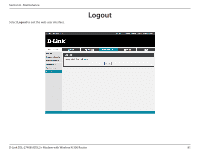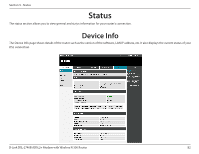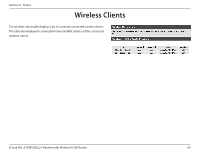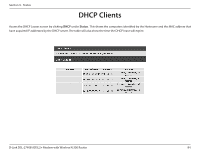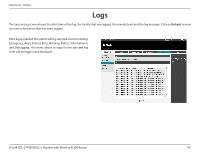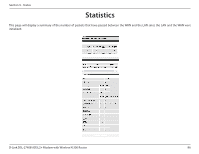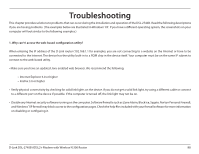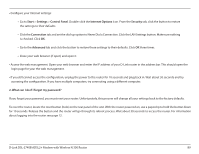D-Link DSL-2740B Product Manual - Page 84
DHCP Clients
 |
View all D-Link DSL-2740B manuals
Add to My Manuals
Save this manual to your list of manuals |
Page 84 highlights
Section 9 - Status DHCP Clients Access the DHCP Leases screen by clicking DHCP under Status. This shows the computers identified by the Hostname and the MAC address that have acquired IP addresses by the DHCP server. The table will also show the time the DHCP lease will expire. D-Link DSL-2740B ADSL2+ Modem with Wireless N 300 Router 84
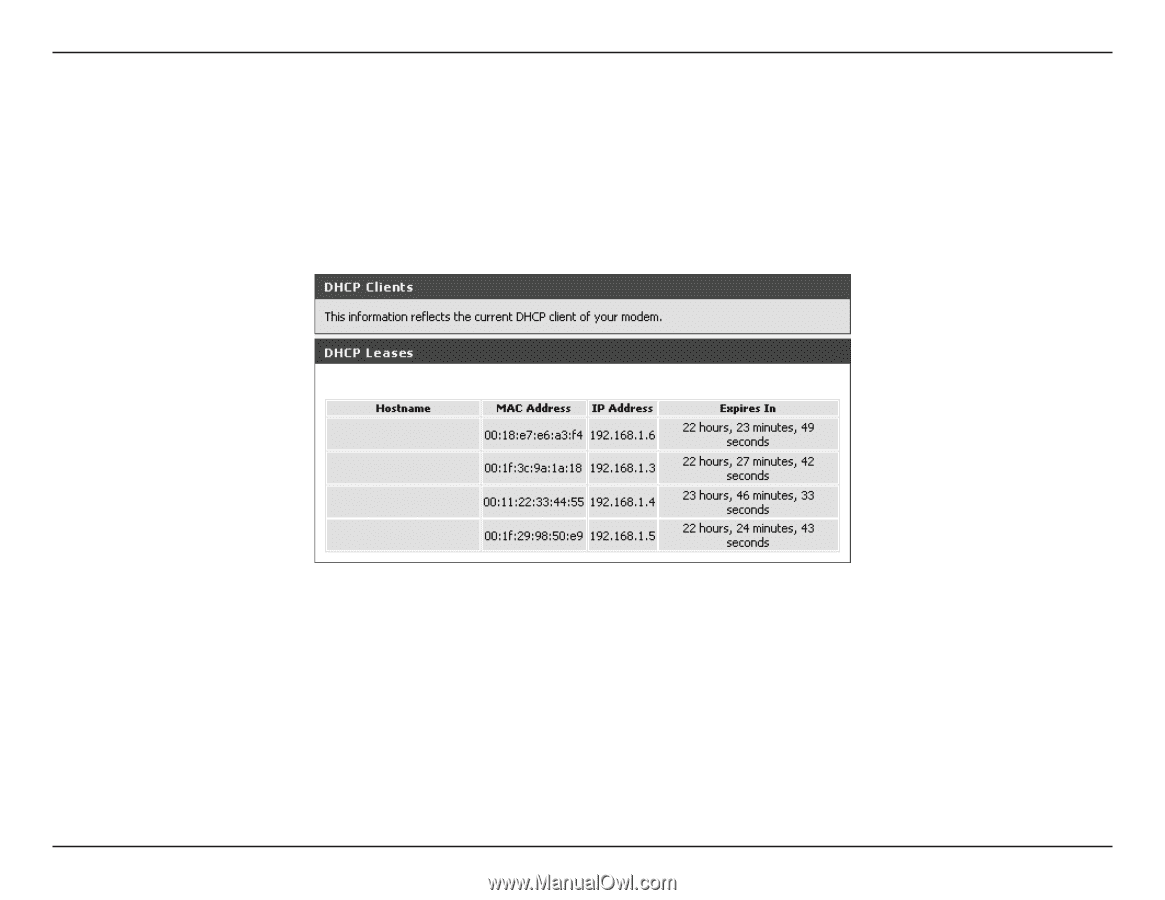
84
D-Link DSL-2740B ADSL2+ Modem with Wireless N 300 Router
Section 9 - Status
DHCP Clients
Access the DHCP Leases screen by clicking
DHCP
under
Status
.
This shows the computers identified by the Hostname and the MAC address that
have acquired IP addresses by the DHCP server. The table will also show the time the DHCP lease will expire.