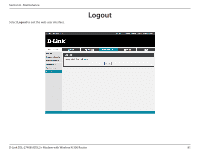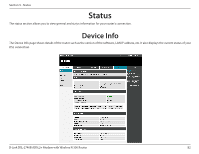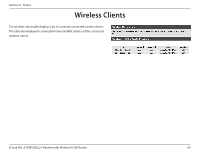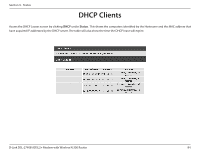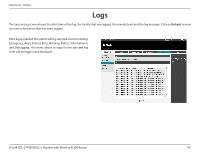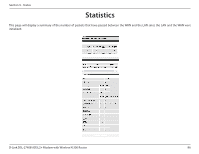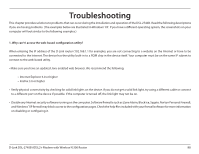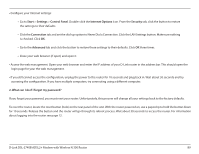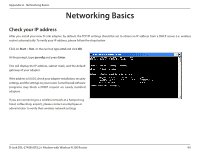D-Link DSL-2740B Product Manual - Page 85
Logs, Status
 |
View all D-Link DSL-2740B manuals
Add to My Manuals
Save this manual to your list of manuals |
Page 85 highlights
Section 9 - Status Logs The System Log screen shows the date/time of the log, the facility that was logged, the severity level and the log message. Click on Refresh to view any new information that has been logged. If the log is enabled, the system will log selected events including Emergency, Alert, Critical, Error, Warning, Notice, Informational, and Debugging. All events above or equal to the selected log level will be logged and displayed. D-Link DSL-2740B ADSL2+ Modem with Wireless N 300 Router 85
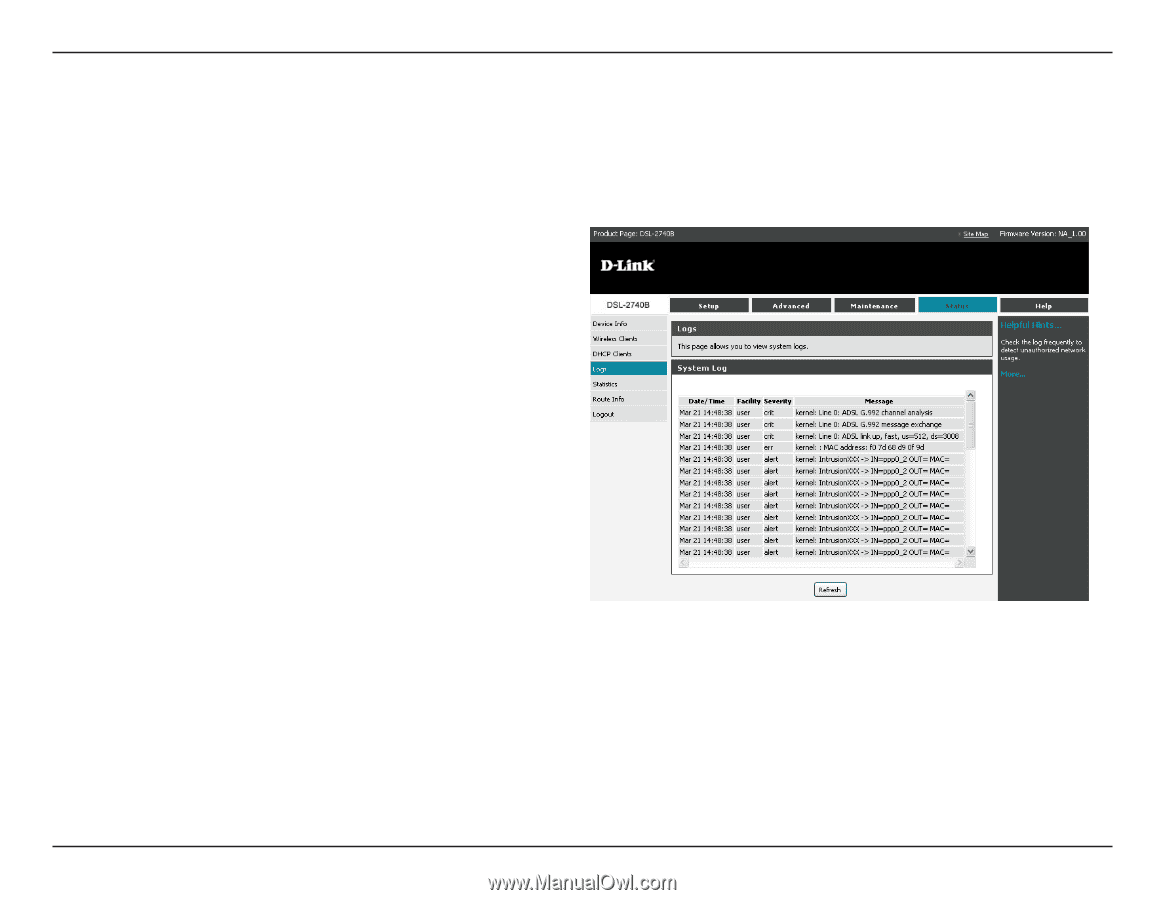
85
D-Link DSL-2740B ADSL2+ Modem with Wireless N 300 Router
Section 9 - Status
Logs
The System Log screen shows the date/time of the log, the facility that was logged, the severity level and the log message. Click on
Refresh
to view
any new information that has been logged.
If the log is enabled, the system will log selected events including
Emergency, Alert, Critical, Error, Warning, Notice, Informational,
and Debugging. All events above or equal to the selected log
level will be logged and displayed.