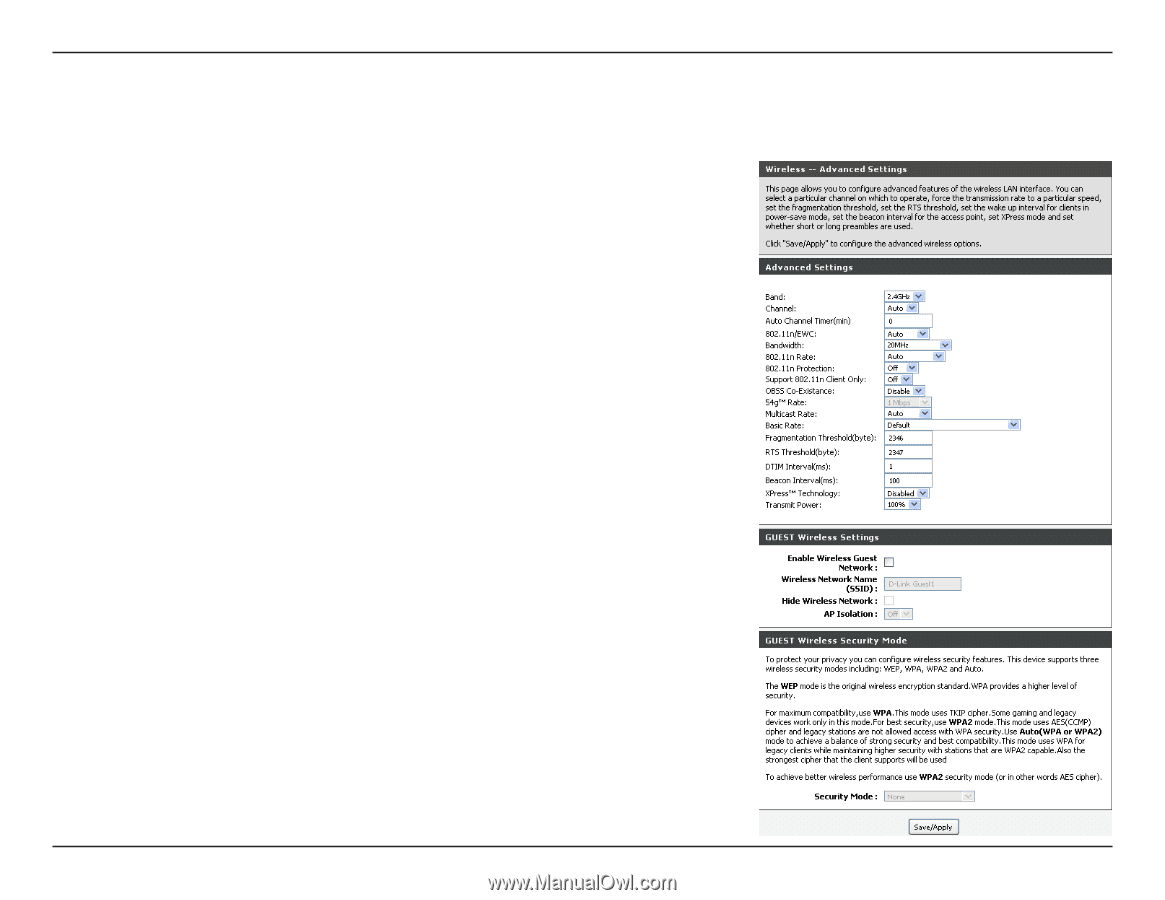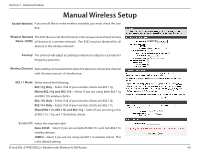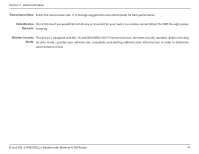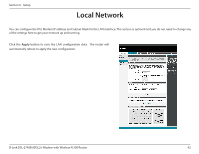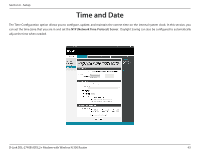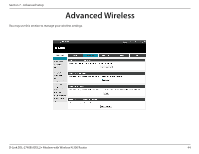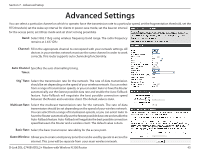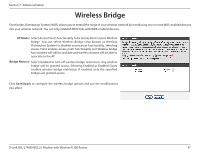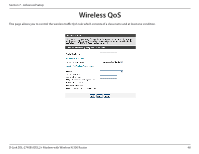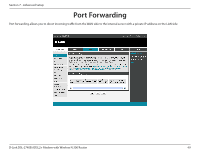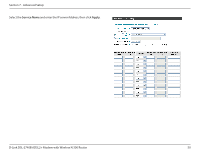D-Link DSL-2740B Product Manual - Page 45
Advanced Settings - speed
 |
View all D-Link DSL-2740B manuals
Add to My Manuals
Save this manual to your list of manuals |
Page 45 highlights
Section 7 - Advanced Setup Advanced Settings You can select a particular channel on which to operate, force the transmission rate to a particular speed, set the fragmentation threshold, set the RTS threshold, set the wake-up interval for clients in power-save mode, set the beacon interval for the access point, set XPress mode and set short or long preambles. Band: Select 802.11b/g using wireless frequency band range. The radio frequency remains at 2.437 GHz. Channel: Fill in the appropriate channel to correspond with your network settings. All devices in your wireless network must use the same channel in order to work correctly. This router supports auto channeling functionality. Auto Channel Specifies the auto channelling timing. Timer: 54g™ Rate: Select the transmission rate for the network. The rate of data transmission should be set depending on the speed of your wireless network. You can select from a range of transmission speeds, or you can select Auto to have the Router automatically use the fastest possible data rate and enable the Auto-Fallback feature. Auto-Fallback will negotiate the best possible connection speed between the Router and a wireless client. The default value is Auto. Multicast Rate: Select the multicast transmission rate for the network. The rate of data transmission should be set depending on the speed of your wireless network. You can select from a range of transmission speeds, or you can select Auto to have the Router automatically use the fastest possible data rate and enable the Auto-Fallback feature. Auto-Fallback will negotiate the best possible connection speed between the Router and a wireless client. The default value is Auto. Basic Rate: Select the basic transmission rate ability for the access point. Guest Wireless: Allows you to create a temporary zone that can be used by guests to access the internet. This zone will be separate from your main wireless network. D-Link DSL-2740B ADSL2+ Modem with Wireless N 300 Router 45