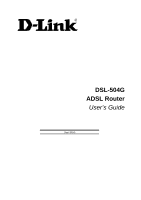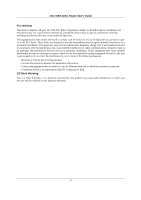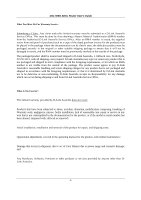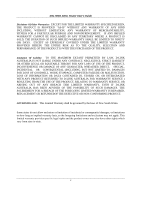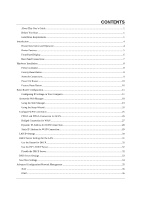D-Link DSL 504G User Guide
D-Link DSL 504G Manual
 |
View all D-Link DSL 504G manuals
Add to My Manuals
Save this manual to your list of manuals |
D-Link DSL 504G manual content summary:
- D-Link DSL 504G | User Guide - Page 1
DSL-504G ADSL Router User's Guide (April 2004) - D-Link DSL 504G | User Guide - Page 2
DSL-504G ADSL Router User's Guide FCC Warning This device complies with part 15 of the FCC Rules. Operation radiate radio frequency energy and, if not installed and used in accordance with the instructions, may cause harmful interference to radio communications. However, there is no guarantee that - D-Link DSL 504G | User Guide - Page 3
DSL-504G ADSL Router User's Guide LIMITED WARRANTY D-Link provides this limited warranty for this product only to the person or entity who originally purchased the product from D-Link Australia or its authorized reseller or distributor. Limited Hardware Warranty: D-Link Australia warrants that the - D-Link DSL 504G | User Guide - Page 4
DSL-504G ADSL Router User's Guide What You Must Do For Warranty Service: Submitting a Claim. Any claim under this limited warranty must be submitted to a D-Link Australia Service Office. This must be done by first obtaining a Return Material Authorization (RMA) number from the Authorized D-Link - D-Link DSL 504G | User Guide - Page 5
DSL-504G ADSL Router User's Guide Disclaimer Of Other Warranties: EXCEPT FOR THE LIMITED WARRANTY SPECIFIED TO D-LINK AUSTRALIA FOR WARRANTY SERVICE ) RESULTING FROM THE USE OF THE PRODUCT, RELATING TO WARRANTY SERVICE, OR ARISING OUT OF ANY BREACH THIS LIMITED WARRANTY, EVEN IF D-LINK AUSTRALIA HAS - D-Link DSL 504G | User Guide - Page 6
CONTENTS About This User's Guide...1 Before You Start ...1 Installation Requirements...1 Introduction ...4 Router Description and Operation...4 Router Features ...5 Front Panel Display...6 Rear Panel Connections ...7 Hardware Installation ...8 Power on Router...8 Factory Reset Button...8 Network - D-Link DSL 504G | User Guide - Page 7
and Utilities ...48 Change System Password...48 Configure System Time ...49 Save Router Configuration Settings ...50 Save Configuration File to PC...51 Load Saved Configuration Files...51 Restore Factory Default Settings...51 Firmware Upgrade ...52 Router Status Information ...53 Device Information - D-Link DSL 504G | User Guide - Page 8
- D-Link DSL 504G | User Guide - Page 9
DSL-504G ADSL Router User's Guide About This User's Guide This user's guide provides instructions on how to install the DSL-504G ADSL Router and use it to connect a computer or Ethernet LAN to the Internet. If you are using a computer with a functioning Ethernet port, the quickest and easiest - D-Link DSL 504G | User Guide - Page 10
, such as a PC, a server, a gateway device such as a router or similar firewall hardware. The IP address can be assigned in a number of ways. Your network service provider will give you instructions about any additional connection software or NIC configuration that may be required. Record Your - D-Link DSL 504G | User Guide - Page 11
configured to Obtain an IP address automatically (that is, they need to be configured as DHCP clients.) Record info here Once you have the above information, you are ready to setup and configure your DSL-504G ADSL Router. Note The Router may be reset to its factory default settings by performing - D-Link DSL 504G | User Guide - Page 12
DSL-504G ADSL Router User's Guide 1 Introduction This section provides a brief description of the Router, its associated technologies and a list of Router features. Router Description and Operation The DSL-504G ADSL Router is designed to provide a simple and cost-effective ADSL Internet connection - D-Link DSL 504G | User Guide - Page 13
DSL-504G ADSL Router User's Guide Router Features The DSL-504G ADSL Ethernet Router utilizes the latest ADSL enhancements to provide a reliable Internet portal suitable for most small to medium sized offices. DSL-504G advantages include: • Data rates up to 8 Mbps for downstream and 864 Kbps for - D-Link DSL 504G | User Guide - Page 14
DSL-504G ADSL Router User's Guide Front Panel Display Place the Router in a location that permits an easy view of the LED indicators on the front panel. The LED indicators on the front panel include the Power, Status, ADSL Link/Act and LAN (1-4) Link/Act indicators. The ADSL and Ethernet indicators - D-Link DSL 504G | User Guide - Page 15
DSL-504G ADSL Router User's Guide Rear Panel Connections All cable connections to the Router are made at the rear panel. Connect the power adapter here to power on the Router. Use the Reset button to restore the settings to the factory default values. ADSL port connect to ADSL line Ethernet ports - D-Link DSL 504G | User Guide - Page 16
the reset button. Remember that this will wipe out any settings stored in flash memory including user account information and LAN IP settings. The factory default IP address of the Router is 10.1.1.1 and the subnet mask is 255.0.0.0, the default management Username is admin and the default Password - D-Link DSL 504G | User Guide - Page 17
DSL-504G ADSL Router User's Guide Network Connections Network connections are provided through the ADSL port and the four Ethernet ports on the back of the Router. See the Rear Panel diagram above and the illustrations below for examples. Connect ADSL Line Use the ADSL cable included with the Router - D-Link DSL 504G | User Guide - Page 18
DSL-504G ADSL Router User's Guide Hub or Switch to Router Connection Connect the Router to an uplink port on an ADSL connection, read the instructions contained in the following chapters. Factory Reset Button The Router may be reset to the original factory default settings by depressing the reset - D-Link DSL 504G | User Guide - Page 19
DSL-504G ADSL Router User's Guide 3 Basic Router Configuration The first time you setup the Router it is recommended that you configure the WAN connection using a single computer making sure that both the computer and the Router are not connected to the LAN. Once the WAN connection is functioning - D-Link DSL 504G | User Guide - Page 20
DSL-504G ADSL Router User's Guide Configure Windows XP for DHCP Use the following steps to configure a computer running Windows XP to be a DHCP client. 1. From the Start menu on your desktop, go to click on Control Panel. 2. In the Control Panel folder, click on Network and Internet Connections. 12 - D-Link DSL 504G | User Guide - Page 21
DSL-504G ADSL Router User's Guide 3. In the Network and Internet Connections folder, click on Network Connections. 4. In the Network Connections folder, highlight the Local Area Connection icon by clicking on it once. A new option is revealed under Network Tabs in the left side panel. 13 - D-Link DSL 504G | User Guide - Page 22
DSL-504G ADSL Router User's Guide 5. Click on Change settings of the connection under Network Tabs. 6. In the General Tab of the Local Area Connection Properties menu, highlight Internet Protocol (TCP/IP) under "This connection uses the following items:" by clicking on it once. Click on the - D-Link DSL 504G | User Guide - Page 23
DSL-504G ADSL Router User's Guide 7. Select "Obtain an IP address automatically" by clicking once in the circle. Click the OK button. Your computer is now ready to use the Router's DHCP server. Windows 2000 First, check for the IP protocol and, if necessary, install it: 1. In the Windows task bar, - D-Link DSL 504G | User Guide - Page 24
DSL-504G ADSL Router User's Guide Your computer is now ready to use the Router's DHCP server. Windows 95, 98, ME First, check for the IP protocol and, if necessary, install it: 1. In the Windows task bar, click the Start button, point to Settings, and then click Control Panel. Double-click - D-Link DSL 504G | User Guide - Page 25
DSL-504G ADSL Router User's Guide 4. In the Microsoft TCP/IP Properties dialog box, check the "Obtain an IP address automatically" option. 5. Click OK and OK again to confirm and save your changes. You will be prompted to restart Windows. 6. Click Yes and wait for - D-Link DSL 504G | User Guide - Page 26
DSL-504G ADSL Router User's Guide Access the Web Manager Once the computer has IP settings that allow it to access the web-based configuration software, you can change the settings to enable the Router to connect to the Internet. If the browser software on the computer you are using is configured to - D-Link DSL 504G | User Guide - Page 27
DSL-504G ADSL Router User's Guide Click on a tab to view the menus available in that directory Click here to run the Setup Wizard to setup the Internet connection Click on a menu button to use or view the menu Web Manager - First Time Log On Using the Web Manager All configuration - D-Link DSL 504G | User Guide - Page 28
DSL-504G ADSL Router User's Guide Using the Setup Wizard To use the Setup Wizard, click the Run Wizard button in the first browser window and follow the instructions in the pop-up window that appears. The first window summarizes the setup process. Click the Next button to proceed. You may stop using - D-Link DSL 504G | User Guide - Page 29
DSL-504G ADSL Router User's Guide Set the system time of the Router in Step 2. Choose the time zone you are in from the pull-down menu and click Next. If you wish to return to the previous menu during the setup process, click the Back button. In Step 3 you Select the Internet Connection Type for the - D-Link DSL 504G | User Guide - Page 30
DSL-504G ADSL Router User's Guide PPPoE/PPPoA Connections If you selected the PPPoE/PPPoA connection type in the previous menu, you will see the Setup Wizard menu pictured here. Type in the Username and Password used to identify and verify your account to the ISP. If you have been instructed to - D-Link DSL 504G | User Guide - Page 31
DSL-504G ADSL Router User's Guide Static IP Address Connections If you selected the Static IP Address connection type, change the WAN IP Address, Subnet Mask, ISP Gateway Address and (if available) Secondary DNS Server IP address as instructed by your ISP. Select the Connection Type used for - D-Link DSL 504G | User Guide - Page 32
DSL-504G ADSL Router User's Guide Do not turn the Router off while it is restarting. When it is finished restarting the dialog box below appears. Click Exit to close the box and continue to configure the Router as desired. 24 - D-Link DSL 504G | User Guide - Page 33
DSL-504G ADSL Router User's Guide Configure WAN Connection To configure the Router's basic configuration settings without running the Setup Wizard, you can access the menus used to configure WAN, LAN, DHCP and DNS settings directly from the Home directory. To access the WAN Settings - D-Link DSL 504G | User Guide - Page 34
DSL-504G ADSL Router User's Guide PPPoE and PPPoA Connection for WAN Most ADSL accounts will use either PPPoE or PPPoA type connections. Follow the instructions below to configure the Router to use a PPPoE or PPPoA for the Internet connection. Make sure you have all the necessary information before - D-Link DSL 504G | User Guide - Page 35
DSL-504G ADSL Router User's Guide Bridged Connection for WAN For Bridged connections it will be necessary for most users to install additional software on any computer that will the Router for Internet access. The additional software is used for the purpose of identifying and verifying your account, - D-Link DSL 504G | User Guide - Page 36
DSL-504G ADSL Router User's Guide Dynamic IP Address for WAN Connection When the Router is configured to use Dynamic IP Address assignment for the WAN connection, a server on the ISP's network assigns the global IP address settings used for the WAN connection. This is method is simply Dynamic Host - D-Link DSL 504G | User Guide - Page 37
DSL-504G ADSL Router User's Guide Static IP Address for WAN Connection When the Router is configured to use Static IP Address assignment for the WAN connection, you must manually assign a global IP Address, Subnet Mask and Gateway IP Address used for the WAN connection. Most users will also to - D-Link DSL 504G | User Guide - Page 38
DSL-504G ADSL Router User's Guide LAN IP Settings You can configure the LAN IP address to suit your preference. Many users will find it convenient to use the default settings together with DHCP service to manage the IP settings for their private network. The IP address of the Router is the base - D-Link DSL 504G | User Guide - Page 39
DSL-504G ADSL Router User's Guide DHCP Server Settings for the LAN The DHCP server is enabled by default for the Router's Ethernet LAN interface. DHCP service will supply IP settings to workstations configured to automatically obtain IP settings that are connected to the Router though the Ethernet - D-Link DSL 504G | User Guide - Page 40
DSL-504G ADSL Router User's Guide Use the Router for DHCP To use the built-in DHCP server, click to select the DHCP Server option if it is not already selected. The IP Address Pool settings can be adjusted so that up to 253IP addresses are available for use. The Starting IP Address is the lowest - D-Link DSL 504G | User Guide - Page 41
DSL-504G ADSL Router User's Guide DNS Server Settings The Router is configured by default to act as a proxy for DNS service to workstations on your LAN. As a proxy DNS agent, the Router will relay DNS service to clients on the LAN. When the DNS Relay Selection is enabled, the DNS clients on the LAN - D-Link DSL 504G | User Guide - Page 42
DSL-504G ADSL Router User's Guide Save New Settings Any changes you have made to the must be saved to the Router's memory and the device the Misc menu button to view the menu pictured below. Save Settings and Restart the Router To save the new settings, click the Save and Reboot button. It will take - D-Link DSL 504G | User Guide - Page 43
Server, IP Filters, IP Routing, DMZ, Firewall, RIP, PPP, ADSL and ATM VCC menus. Click the Tools tab to access the Administrator Settings (used to set the system user name and password), System Time Configuration, System Settings (load and save configuration files), Firmware Upgrade, Miscellaneous - D-Link DSL 504G | User Guide - Page 44
DSL-504G ADSL Router User's Guide NAT Click on the NAT menu button to display the NAT and DMZ menu. This menu allows you to enable and disable Network Address Translation (NAT) system wide. Most users will leave the default NAT setting, Enabled. If NAT is Disabled, the DSL-504G will function - D-Link DSL 504G | User Guide - Page 45
DSL-504G ADSL Router User's Guide Virtual Server A Virtual Server can allow remote users to access services on your LAN such as FTP for file transfers or SMTP and POP3 for e-mail. The DSL-504G will accept remote requests for these services at your Global IP Address, using the specified TCP or UDP - D-Link DSL 504G | User Guide - Page 46
DSL-504G ADSL Router User's Guide To configure a virtual server set, define the following settings in the Virtual Server configuration menu located in the top half of the browser window. NAT Private IP Protocol Type Private Port Public Port Network Address that is providing the service. If you do - D-Link DSL 504G | User Guide - Page 47
DSL-504G ADSL Router User's Guide Filters Filter rules in the Router are put in place to allow or block specified traffic. The Filter Rules however can be used in a single direction to examine and then Allow - D-Link DSL 504G | User Guide - Page 48
DSL-504G ADSL Router User's Guide First determine the direction of the traffic you want menu. Source IP For an Outbound Filter, this is the IP address or IP addresses on your LAN for which you are creating the filter rule. For an Inbound Filter, this is the IP address or IP addresses for which you - D-Link DSL 504G | User Guide - Page 49
DSL-504G ADSL Router User's Guide Firewall The Firewall Configuration menu allows the Router to enforce specific predefined policies intended to protect against certain common types of attacks. There are two general types of protection that can be enabled on the Router Drop Attack IP Spoofing Attack - D-Link DSL 504G | User Guide - Page 50
DSL-504G ADSL Router User's Guide Static Routing Use the Static Routing Table to specify a route used for data traffic within your Ethernet LAN or to route data on the WAN. This is used to specify that all packets destined for a particular network or subnet use a predetermined gateway. If the DSL- - D-Link DSL 504G | User Guide - Page 51
DSL-504G ADSL Router User's Guide RIP The Router supports RIP v1 and RIP v2 used to share routing tables with other Layer 3 routing devices on your local network or remote LAN. If your network does not employ another IP . Click the Apply button to setup RIP as specified. Current RIP configurations - D-Link DSL 504G | User Guide - Page 52
DSL-504G ADSL Router User's Guide ADSL Modulation Settings The default modulation technique used by the Router will automatically detect what ADSL protocol is used for your account. However it can be changed to any of the recognized standard modulations used for ADSL. Select the Modulation Type from - D-Link DSL 504G | User Guide - Page 53
DSL-504G ADSL Router User's Guide ATM VC The ATM Virtual Circuit connection menu is used to configure the WAN connection. If you are using multiple PVCs, you can change the - D-Link DSL 504G | User Guide - Page 54
DSL-504G ADSL Router User's Guide Multiple Virtual Connections The Router supports multiple virtual connections. Up to eight PVCs to eight separate destinations can be created and operated simultaneously utilizing the same bandwidth. Additional PVC connections can - D-Link DSL 504G | User Guide - Page 55
DSL-504G ADSL Router User's Guide In the example below, a new VC (Pvc1) has been added using the WAN Settings menu. The connection is setup as a bridged connection. Figure 4- 12. Configure new VC The new VC appears listed in the ATM VC Setting menu located in the Advanced directory. Figure 4- - D-Link DSL 504G | User Guide - Page 56
DSL-504G ADSL Router User's Guide Tools and Utilities Click the Tools tab to reveal the menu buttons for various functions located in this directory. These menus are used to change the system password used to access the web manager, to save or load Router configuration settings, upgrade the device - D-Link DSL 504G | User Guide - Page 57
DSL-504G ADSL Router User's Guide Configure System Time Use the Time menu to configure the Router's system time manually or from an SNTP server or your computer's system clock. Figure 4- 15. Time Settings Menu If you opt to use the Automatic option you must have an IP address of an available SNTP - D-Link DSL 504G | User Guide - Page 58
DSL-504G ADSL Router User's Guide Save Router Configuration Settings When you have completed configuration of the Router, make sure IP address you want to check in the space provided and click the Ping button. Read the Ping test result in the space immediately below. IGMP This is Disabled by default - D-Link DSL 504G | User Guide - Page 59
DSL-504G ADSL Router User's Guide Save Configuration File to PC Once you have configured the Router to your satisfaction, it is a good idea to back up the configuration file to your computer. Use the System Setting menu to save the existing - D-Link DSL 504G | User Guide - Page 60
DSL-504G ADSL Router User's Guide Firmware Upgrade Note Performing a Firmware Upgrade can sometimes change the configuration settings. Be sure to back-up the Router's configuration settings before upgrading the firmware. Use the Firmware Upgrade menu to load the latest firmware for the device. - D-Link DSL 504G | User Guide - Page 61
DSL-504G ADSL Router User's Guide Router Status Information Use the various read-only menus to view the setting (Enabled/Disabled) for the DHCP Server. WAN (ADSL) The MAC Address of the Ethernet WAN connection, IP Address, Subnet Mask, Default Gateway, and DNS (Domain Name Server) information will be - D-Link DSL 504G | User Guide - Page 62
DSL-504G ADSL Router User's Guide ADSL Status Use the ADSL Status summary window for troubleshooting when problems occur with the ADSL connection. Figure 4- 20. ADSL Line Condition Log The log file keeps record of the events and activities occurring on the device. It can display up to 256 events. - D-Link DSL 504G | User Guide - Page 63
DSL-504G ADSL Router User's Guide The log menu buttons in this function as follow: First Page the device on the ADSL interface or Ethernet interface. Click the Refresh button to update the counters and the Reset button to clear the counters. The traffic counter will reset when the device is - D-Link DSL 504G | User Guide - Page 64
DSL-504G ADSL Router User's Guide A Technical Specifications Standards & Protocols GENERAL ITU G.992.1 (G.dmt) Annex A ITU G.992.2 (G.lite) Annex A ITU G.994.1 (G.Hs) ANSI T1.413 Issue # 2 TCP/IP UDP NAT RIP v1 (RFC 1058) RIP v2 (RFC 1389) IGMP ICMP Classical IP over ATM (RFC1577) DHCP Server - D-Link DSL 504G | User Guide - Page 65
DSL-504G ADSL Router User's Guide DC Inputs: Power Adapter: Power Consumption: Operating Temperature: Humidity: Dimensions: Weight: EMI: Safety: Reliability: Physical and Environmental Input: 100V ~ 240V AC 50 ~ 60Hz Output: 12V - D-Link DSL 504G | User Guide - Page 66
DSL-504G ADSL Router User's Guide B Low Pass Filters Most ADSL clients will be required to install a simple device that prevents the ADSL line from interfering with regular telephone services. These devices are low pass filters and are variously referred to as in-line filters, micro-filters, line - D-Link DSL 504G | User Guide - Page 67
DSL-504G ADSL Router User's Guide Split Line Filter If you are instructed to use a split line style filter you must install the device between the Router and the phone jack. Use standard telephone cable with standard RJ-11 connectors. The splitter has three RJ-11 ports used to connect to the wall - D-Link DSL 504G | User Guide - Page 68
- D-Link DSL 504G | User Guide - Page 69
Australia Offices D-Link Australia 1 Giffnock Avenue, North Ryde, NSW 2113, Sydney, Australia TEL: 61-2-8899-1800 FAX: 61-2-8899-1868 TOLL FREE (Australia): 1300-766-868 TOLL FREE (New Zealand): 0800-900-900 URL: www.dlink.com.au E-MAIL: [email protected] & [email protected] - D-Link DSL 504G | User Guide - Page 70
Reseller's full address: Answers to the following questions help us to support your product: IPX TCP/IP DECnet Others 4. What network operating system(s) does your organization use ? D-Link LANsmart Novell Ethernet 10BASE-T UTP/STP 100BASE-TX 100BASE-T4 100VGAnyLAN Others 7. What - D-Link DSL 504G | User Guide - Page 71

DSL-504G
ADSL Router
User’s Guide
(April 2004)