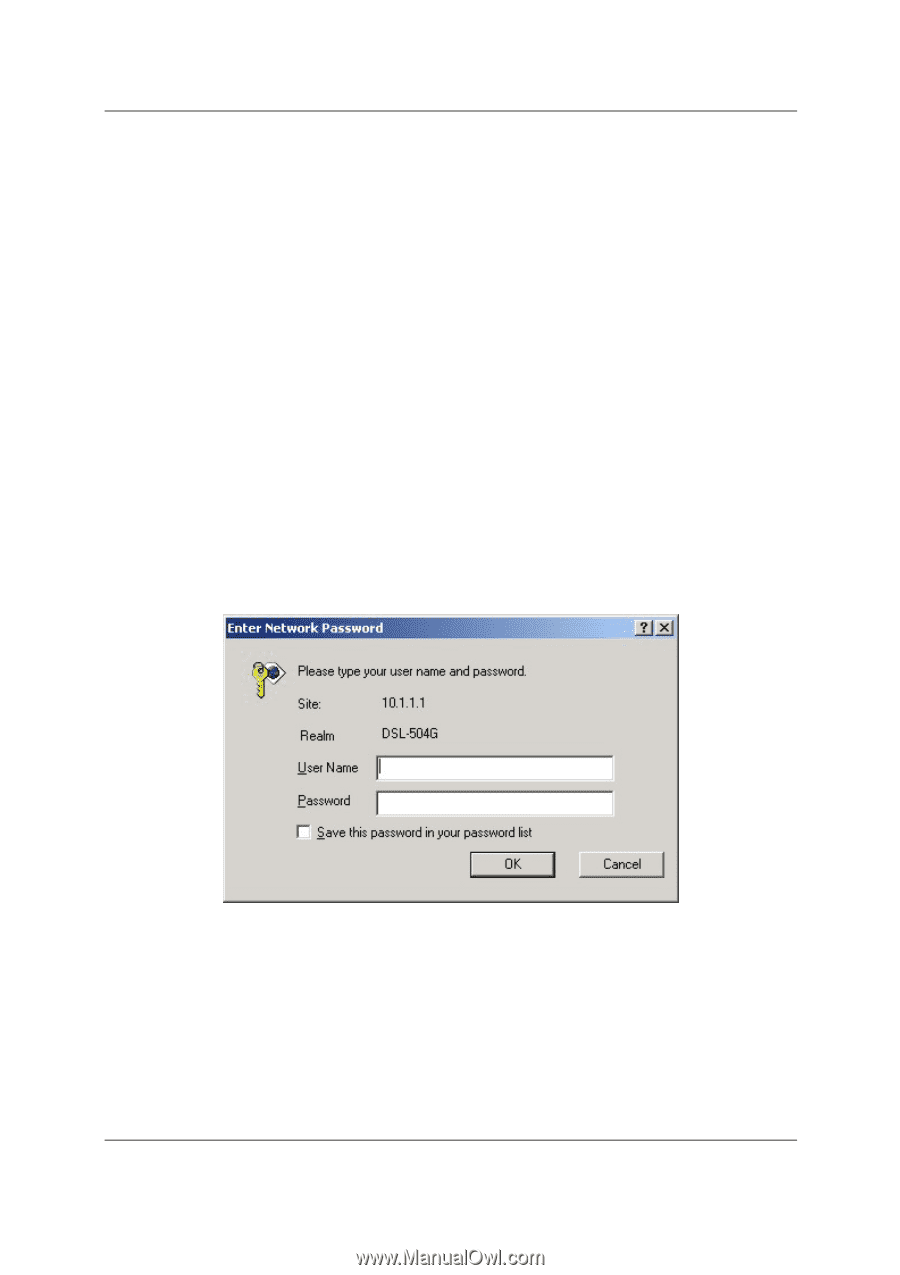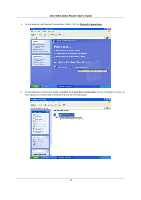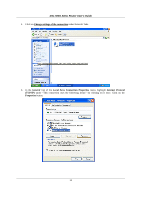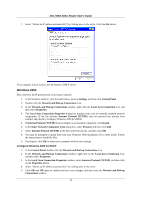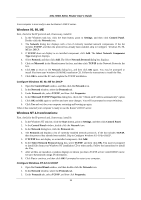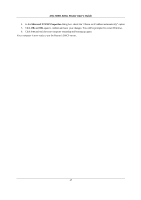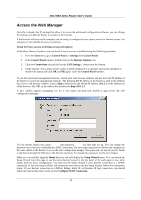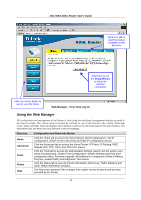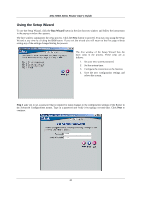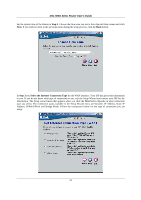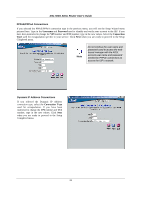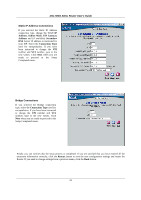D-Link DSL 504G User Guide - Page 26
Access the Web Manager - admin login
 |
View all D-Link DSL 504G manuals
Add to My Manuals
Save this manual to your list of manuals |
Page 26 highlights
DSL-504G ADSL Router User's Guide Access the Web Manager Once the computer has IP settings that allow it to access the web-based configuration software, you can change the settings to enable the Router to connect to the Internet. If the browser software on the computer you are using is configured to use a proxy server for Internet access, it is necessary to first disable the proxy connection. Check for Proxy service in Windows Internet Explorer: In Windows Internet Explorer, you can check if a proxy server is enabled using the following procedure: 1. From the Start menu, go to Control Panel, or Settings then Control Panel. 2. In the Control Panel window, double-click on the Internet Options icon. 3. Click the Connections tab and click on the LAN Settings... button near the bottom. 4. Verify that the "Use a proxy server" option is NOT checked. If it is checked, click in the checkbox to deselect the option and click OK and OK again. Close the Control Panel window. To use the web-based management software, launch your web browser software and use the LAN IP address of the Router to access the management software. The default LAN IP address of the Router is used in the Address bar of your web browser window. Type in http:// followed by the default IP address, 10.1.1.1 in the address bar of the browser. The URL in the address bar should read: http://10.1.1.1 A new window appears prompting you for a user name and password needed to gain access the web configuration manager. Use the default system user name: admin and password: admin for first time set up. You can change the password once you have established the ADSL connection. The user name and password allows any computer on the same subnet as the Router to access the web configuration manger. This password can also be used to Telnet to the device through the Ethernet or the Internet interfaces. To change this password, see the next chapter. When you successfully login the Home directory tab will display the Setup Wizard menu. You can launch the Setup Wizard from this page or use the menu buttons located in the left panel of the web page to view other menus used for basic configuration. You may use the Setup Wizard if your Internet connection is a PPPoE connection. If you are using a PPPoE and connection and want to use the Setup Wizard, follow the instructions below. If your Internet connection is a PPPoA, Bridge, Static IP, or Dynamic IP type connection, you should follow the instructions below in the section Configure WAN Connection. 18