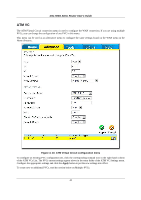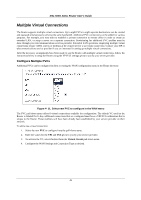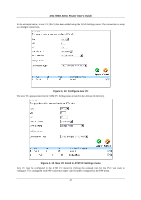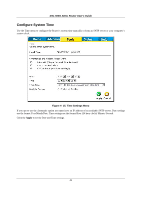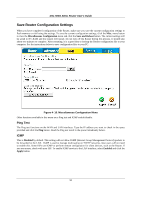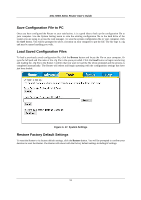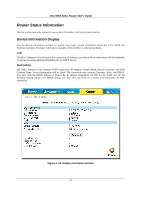D-Link DSL 504G User Guide - Page 56
Tools and Utilities - admin guide
 |
View all D-Link DSL 504G manuals
Add to My Manuals
Save this manual to your list of manuals |
Page 56 highlights
DSL-504G ADSL Router User's Guide Tools and Utilities Click the Tools tab to reveal the menu buttons for various functions located in this directory. These menus are used to change the system password used to access the web manager, to save or load Router configuration settings, upgrade the device firmware, save current configuration settings, restore default settings, and to perform miscellaneous actions such performing Ping tests. These menus are described below. Change System Password To change the password used to access the Router web manager, click the Admin button in the Tools directory. Type the New Password and Confirm Password to be certain you have typed it correctly. Click the Apply button to activate the new password. The System User Name (Login Name) remains "admin", this cannot be changed using the web manager interface. Be sure to save the new setting (see below). Figure 4- 14. Administrator Settings Menu 48