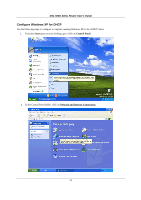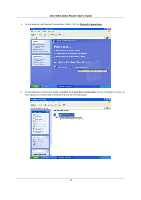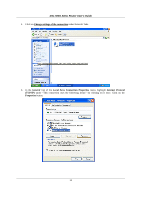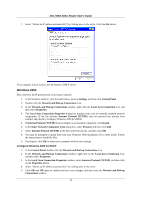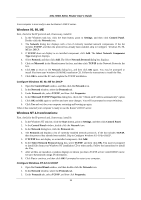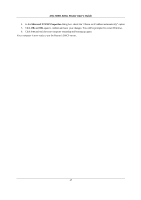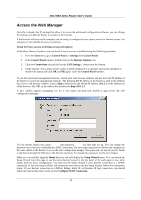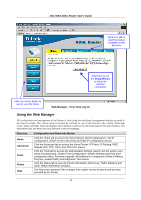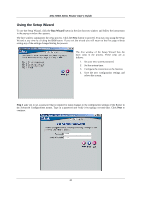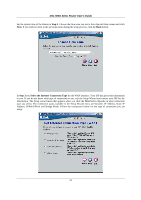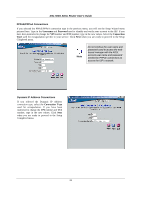D-Link DSL 504G User Guide - Page 25
Microsoft TCP/IP Properties
 |
View all D-Link DSL 504G manuals
Add to My Manuals
Save this manual to your list of manuals |
Page 25 highlights
DSL-504G ADSL Router User's Guide 4. In the Microsoft TCP/IP Properties dialog box, check the "Obtain an IP address automatically" option. 5. Click OK and OK again to confirm and save your changes. You will be prompted to restart Windows. 6. Click Yes and wait for your computer restarting and booting up again. Your computer is now ready to use the Router's DHCP server. 17

DSL-504G ADSL Router User’s Guide
17
4.
In the
Microsoft TCP/IP Properties
dialog box, check the “Obtain an IP address automatically” option.
5.
Click
OK
and
OK
again to confirm and save your changes. You will be prompted to restart Windows.
6.
Click
Yes
and wait for your computer restarting and booting up again.
Your computer is now ready to use the Router’s DHCP server.