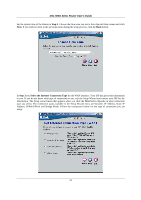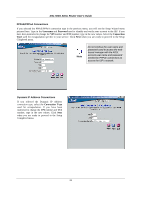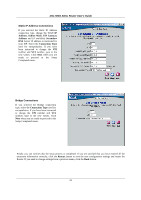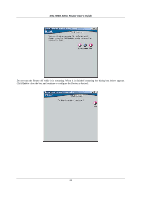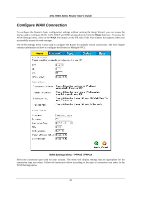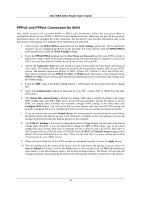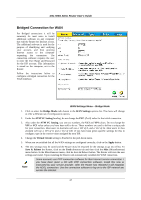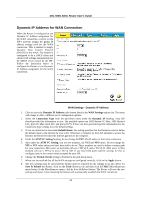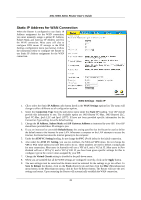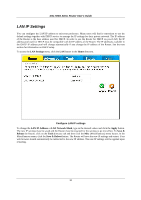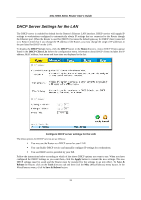D-Link DSL 504G User Guide - Page 34
PPPoE and PPPoA Connection for WAN - manual
 |
View all D-Link DSL 504G manuals
Add to My Manuals
Save this manual to your list of manuals |
Page 34 highlights
DSL-504G ADSL Router User's Guide PPPoE and PPPoA Connection for WAN Most ADSL accounts will use either PPPoE or PPPoA type connections. Follow the instructions below to configure the Router to use a PPPoE or PPPoA for the Internet connection. Make sure you have all the necessary information before you configure the WAN connection. See the Record Your Account Information table in the first section of this manual for a summary of the information you will need. 1. Click to select the PPPoE/PPPoA radio button in the WAN Settings options list. This is selected by default if you are configuring the Router for the first time. If it is not selected, click the PPPoE/PPPoA radio button located under the WAN Settings heading. 2. Under the PPPoE/PPPoA heading, type the User Name and Password used for your ADSL account. A typical User Name will be in the form [email protected], the Password may be assigned to you by your ISP or you may have selected it when you set up the account with your ISP. 3. Choose the Connection Type from the pull-down menu located under the User Name and Password entry fields. This defines both the connection protocol and encapsulation method used for your ADSL service. The available options are PPPoA VC-MUX, PPPoA LLC, PPPoE VC-MUX and PPPoE LLC. Most users in Australia will use PPPoA VC-Mux, or PPPoE LLC. Most users in New Zealand will use PPPoA VC-Mux. If have not been provided specific information for the Connection Type setting, leave the default setting. 4. Leave the MRU value at the default setting (default = 1492) unless you have been instructed to change this. 5. Select the Authentication method as instructed by your ISP. Choose PAP or CHAP from the pulldown menu. 6. The Obtain DNS Automatically is Enabled by default. When this is enabled, the Router will request DNS settings from your ISP's DNS server. If your ISP has provided a specific IP address to use for DNS, you should select Disabled and manually configure DNS settings in the DNS menu (see Configure DNS below). You will not be able to access Internet web sites until the DNS settings are properly configured. Be sure to configure this before you save the new settings and restart the Router. 7. If you are instructed to use enable Default Route, this setting specifies that the Router be used to define the default route to the Internet for your LAN. Whenever a computer on the LAN attempts to access the Internet, the Router becomes the Internet gateway to the computer. 8. The ATM VC Settings at the top of the menu should not be changed unless you have been instructed to change them. However, if you are instructed to change the VPI or VCI values, type in the values assigned for your account. Most users in Australia will use a VPI of 8, and a VCI of 35. Most users in New Zealand will use a VPI of 0, and a VCI of 100. Leave the PVC and Virtual Circuit settings at their default (Pcv0 and Enabled) values for now. These can be used later if you are configuring multiple virtual circuits for your ADSL service. 9. When you are satisfied that all the WAN settings are configured correctly, click on the Apply button. 10. The new settings must be saved and the Router must be restarted for the settings to go into effect. To Save & Reboot the Router, click on the Tools directory tab and then click the Misc (Miscellaneous) menu button. In the Miscellaneous menu, click he Save & Reboot button. The Router will save the new settings and restart. Upon restarting the Router will automatically establish a connection to the Internet. 26