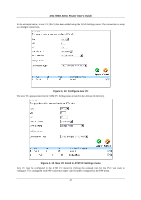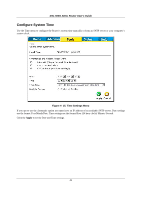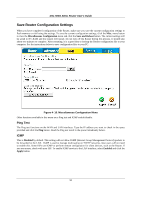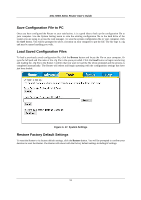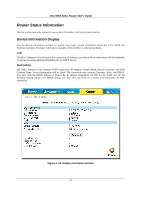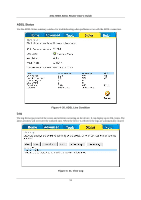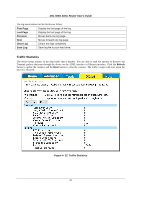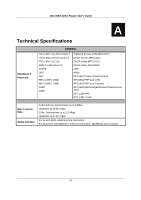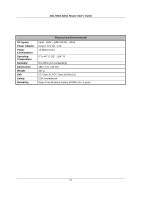D-Link DSL 504G User Guide - Page 60
Firmware Upgrade
 |
View all D-Link DSL 504G manuals
Add to My Manuals
Save this manual to your list of manuals |
Page 60 highlights
DSL-504G ADSL Router User's Guide Firmware Upgrade Note Performing a Firmware Upgrade can sometimes change the configuration settings. Be sure to back-up the Router's configuration settings before upgrading the firmware. Use the Firmware Upgrade menu to load the latest firmware for the device. Note that the device configuration settings may return to the factory default settings, so make sure you save the configuration settings with the System Settings menu described above. Figure 4- 18. Firmware Upgrade To upgrade firmware, type in the name and path of the file or click on the Browse button to search for the file. Click the Apply button to begin copying the file. The file will load and restart the Router automatically. 52
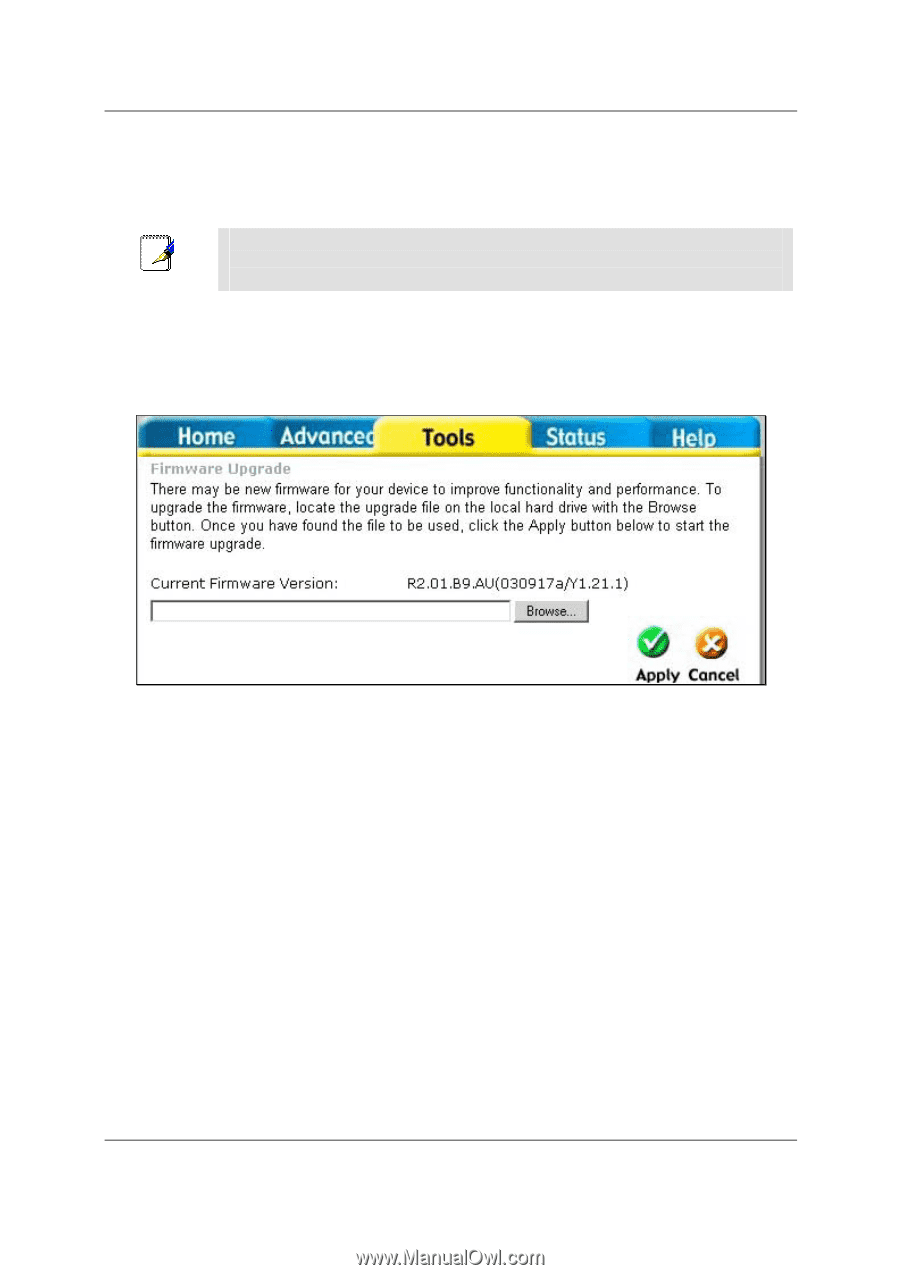
DSL-504G ADSL Router User’s Guide
52
Firmware Upgrade
Note
Performing a Firmware Upgrade can sometimes change the configuration settings.
Be sure to back-up the Router’s configuration settings before upgrading the
firmware.
Use the Firmware Upgrade menu to load the latest firmware for the device. Note that the device configuration
settings may return to the factory default settings, so make sure you save the configuration settings with the
System Settings menu described above.
Figure 4- 18. Firmware Upgrade
To upgrade firmware, type in the name and path of the file or click on the
Browse
button to search for the file.
Click the
Apply
button to begin copying the file. The file will load and restart the Router automatically.