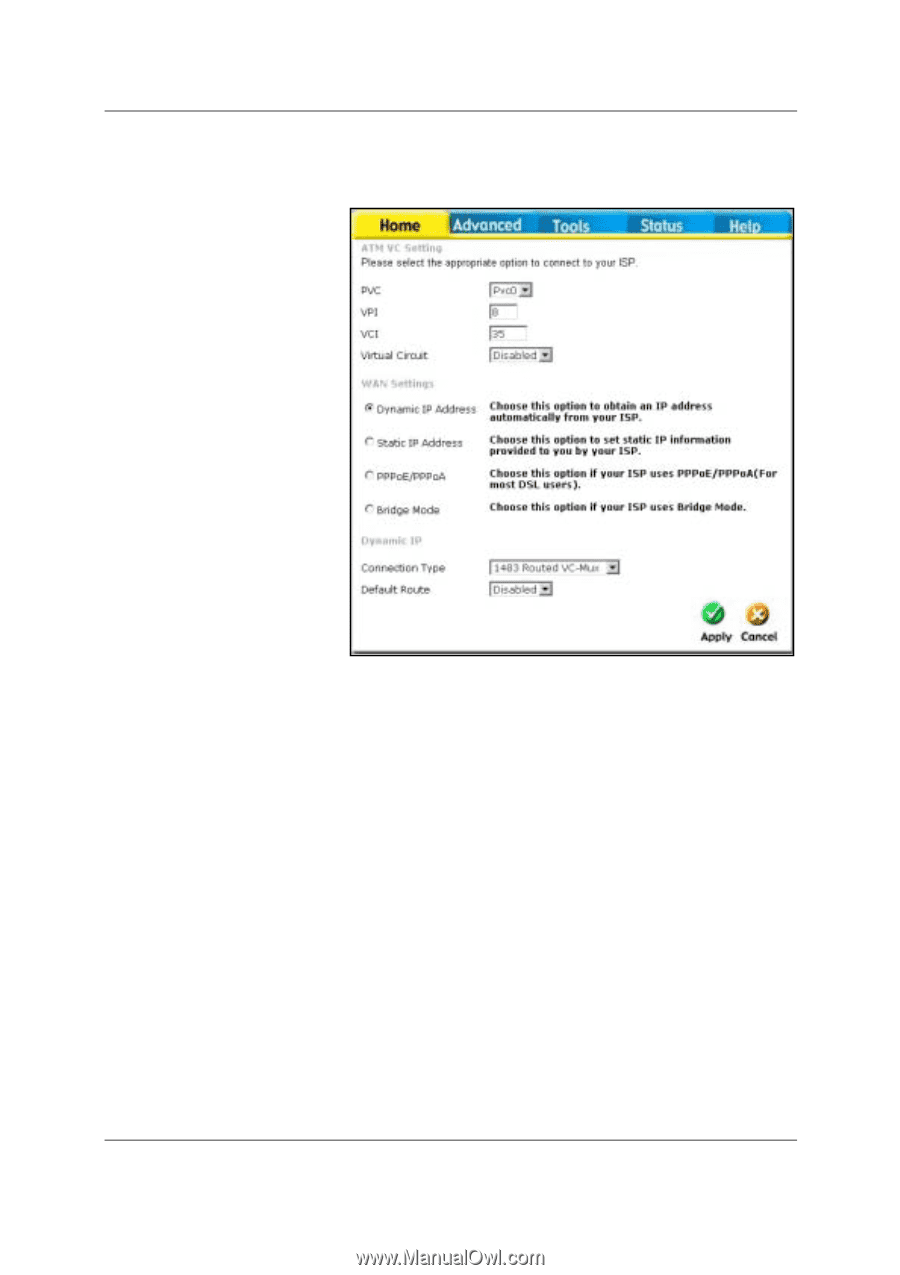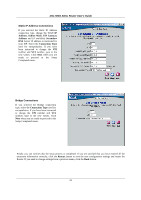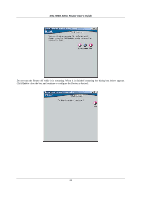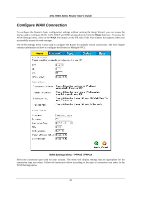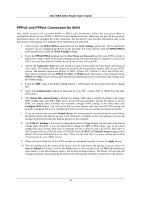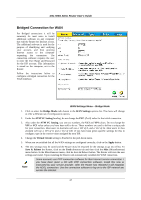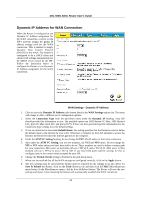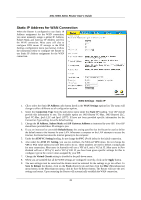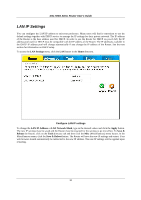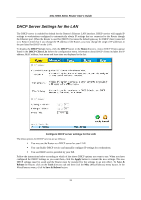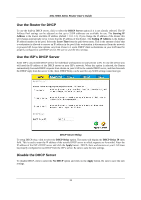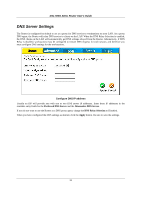D-Link DSL 504G User Guide - Page 36
Dynamic IP Address for WAN Connection
 |
View all D-Link DSL 504G manuals
Add to My Manuals
Save this manual to your list of manuals |
Page 36 highlights
DSL-504G ADSL Router User's Guide Dynamic IP Address for WAN Connection When the Router is configured to use Dynamic IP Address assignment for the WAN connection, a server on the ISP's network assigns the global IP address settings used for the WAN connection. This is method is simply Dynamic Host Control Protocol (DHCP) for the WAN. The Router is configured to be a DHCP client and obtain its IP settings automatically for the DHCP server owned by the ISP. Follow the instruction below to configure the Router to use Dynamic IP Address assignment for the WAN connection. WAN Settings - Dynamic IP Address 1. Click to select the Dynamic IP Address radio button listed in the WAN Settings options list. The menu will change to offer a different set of configuration options. 2. Select the Connection Type from the pull-down menu under the Dynamic IP heading. Your ISP should provide this information to you. The available option are 1483 Routed VC-Mux, 1483 Routerd LLC, IpoA VC-Mux, IpoA LLC and IpoA (1577). If have not been provided specific information for the Connection Type setting, leave the default setting. 3. If you are instructed to use enable Default Route, this setting specifies that the Router be used to define the default route to the Internet for your LAN. Whenever a computer on the LAN attempts to access the Internet, the Router becomes the Internet gateway to the computer. 4. Under the ATM VC Setting heading, do not change the PVC (Pvc0) index for the initial connection. 5. Also under the ATM VC Setting, you see two numbers, the VCI and VPI values. Do not change the VPI or VCI value unless you have been told to do so. These numbers are used to define a unique path for your connection. Most users in Australia will use a VPI of 8, and a VCI of 35. Most users in New Zealand will use a VPI of 0, and a VCI of 100. If you have been given specific settings for this to configure, type in the correct values assigned by your ISP. 6. Change the Virtual Circuit setting to Enabled in the pull-down menu. 7. When you are satisfied that all the WAN settings are configured correctly, click on the Apply button. 8. The new settings must be saved and the Router must be restarted for the settings to go into effect. To Save & Reboot the Router, click on the Tools directory tab and then click the Misc (Miscellaneous) menu button. In the Miscellaneous menu, click he Save & Reboot button. The Router will save the new settings and restart. Upon restarting the Router will automatically establish the WAN connection. 28