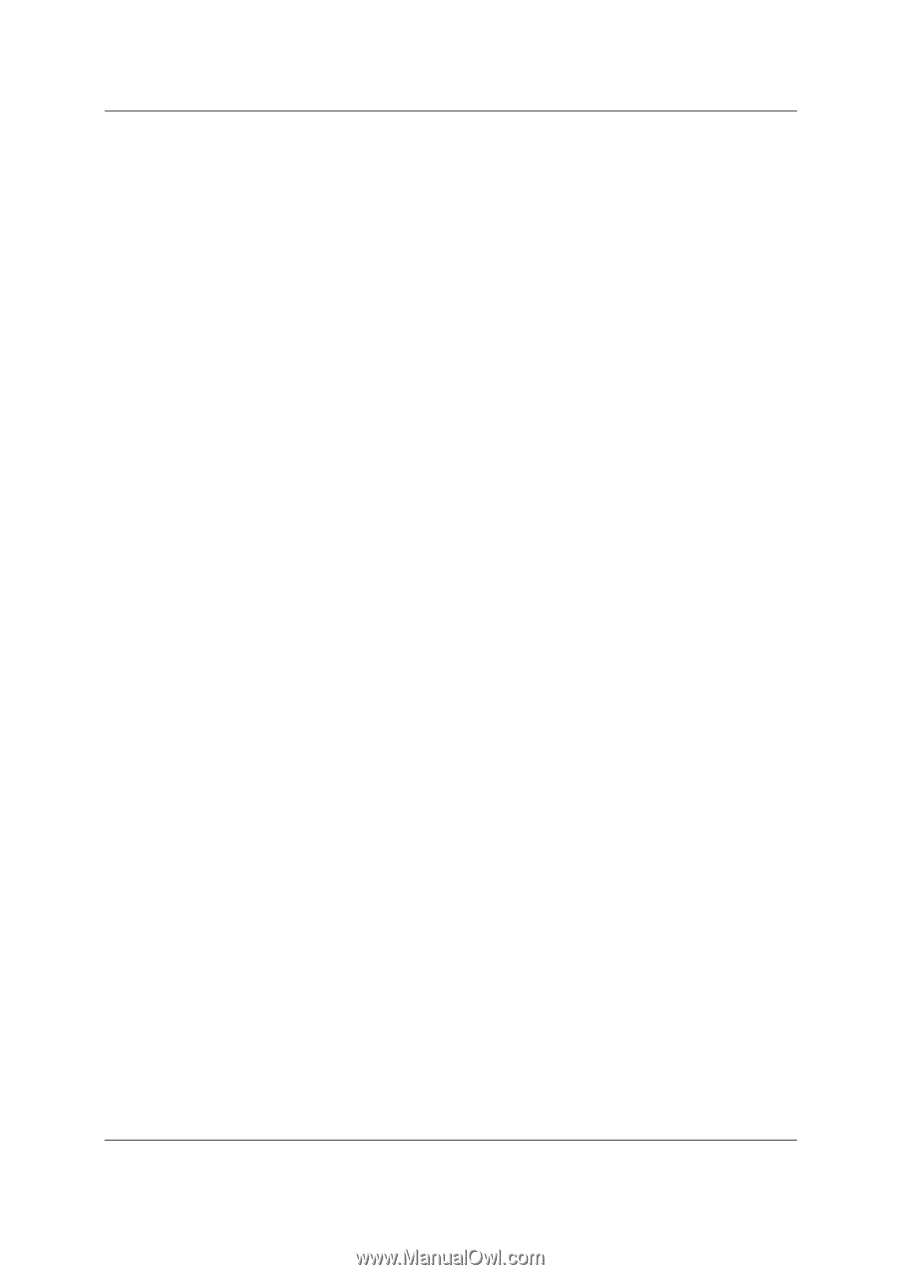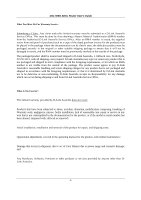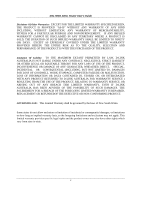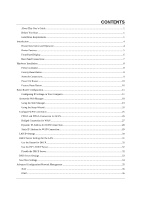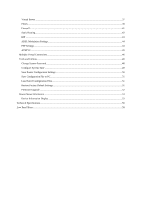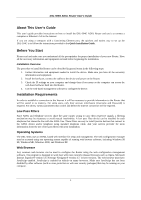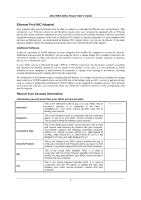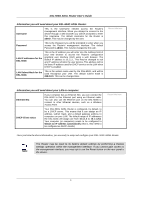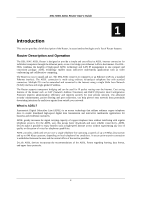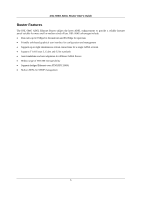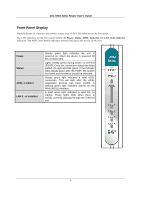D-Link DSL 504G User Guide - Page 9
About This User's Guide, Before You Start, Installation Requirements - password
 |
View all D-Link DSL 504G manuals
Add to My Manuals
Save this manual to your list of manuals |
Page 9 highlights
DSL-504G ADSL Router User's Guide About This User's Guide This user's guide provides instructions on how to install the DSL-504G ADSL Router and use it to connect a computer or Ethernet LAN to the Internet. If you are using a computer with a functioning Ethernet port, the quickest and easiest way to set up the DSL-504G is to follow the instructions provided in the Quick Installation Guide. Before You Start Please read and make sure you understand all the prerequisites for proper installation of your new Router. Have all the necessary information and equipment on hand before beginning the installation. Installation Overview The procedure to install the Router can be described in general terms in the following steps: 1. Gather information and equipment needed to install the device. Make sure you have all the necessary information and equipment. 2. Install the hardware, connect the cables to the device and power on the Router. 3. Check the IP settings on your computer and change them if necessary so the computer can access the web-based software built into the Router. 4. Use the web-based management software to configure the device. Installation Requirements In order to establish a connection to the Internet it will be necessary to provide information to the Router that will be stored in its memory. For some users, only their account information (Username and Password) is required. For others, various parameters that control and define the Internet connection will be required. Low Pass Filters Since ADSL and telephone services share the same copper wiring to carry their respective signals, a filtering mechanism may be necessary to avoid mutual interference. A low pass filter device can be installed for each telephone that shares the line with the ADSL line. These filters are easy to install passive devices that connect to the ADSL device and/or telephone using standard telephone cable. Ask your service provider for more information about the use of low pass filters with your installation. Operating Systems The DSL-504G uses an HTML-based web interface for setup and management. The web configuration manager may be accessed using any operating system capable of running web browser software, including Windows 98 SE, Windows ME, Windows 2000, and Windows XP. Web Browser Any common web browser can be used to configure the Router using the web configuration management software. The program is designed to work best with more recently released browsers such as Opera, Microsoft Internet Explorer® version 5.0, Netscape Navigator® version 4.7, or later versions. The web browser must have JavaScript enabled. JavaScript is enabled by default on many browsers. Make sure JavaScript has not been disabled by other software (such as virus protection or web user security packages) that may be running on your computer. 1