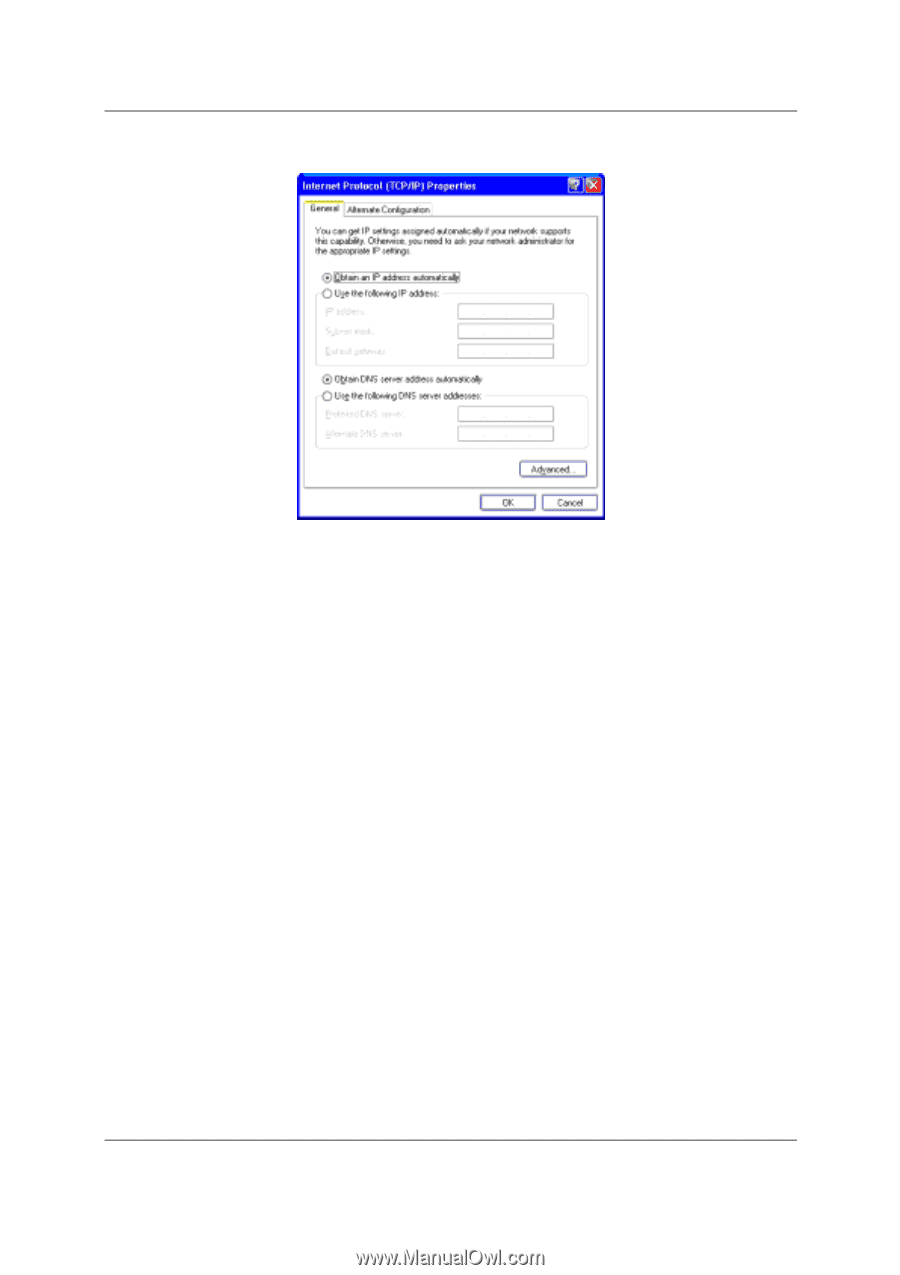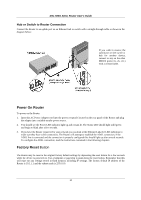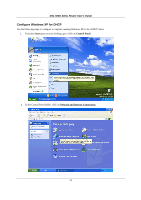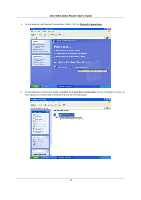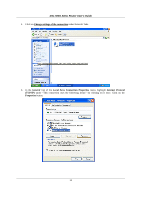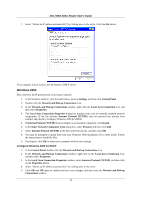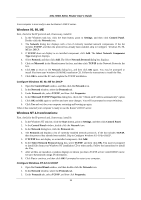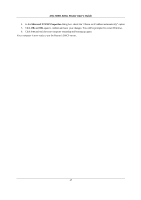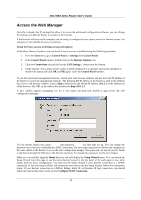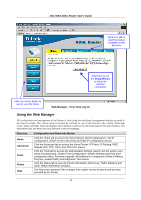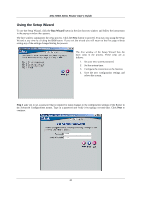D-Link DSL 504G User Guide - Page 23
Windows 2000
 |
View all D-Link DSL 504G manuals
Add to My Manuals
Save this manual to your list of manuals |
Page 23 highlights
DSL-504G ADSL Router User's Guide 7. Select "Obtain an IP address automatically" by clicking once in the circle. Click the OK button. Your computer is now ready to use the Router's DHCP server. Windows 2000 First, check for the IP protocol and, if necessary, install it: 1. In the Windows task bar, click the Start button, point to Settings, and then click Control Panel. 2. Double-click the Network and Dial-up Connections icon. 3. In the Network and Dial-up Connections window, right-click the Local Area Connection icon, and then select Properties. 4. The Local Area Connection Properties dialog box displays with a list of currently installed network components. If the list includes Internet Protocol (TCP/IP), then the protocol has already been enabled, skip ahead to Configure Windows 2000 for DHCP. 5. If Internet Protocol (TCP/IP) does not display as an installed component, click Install. 6. In the Select Network Component Type dialog box, select Protocol, and then click Add. 7. Select Internet Protocol (TCP/IP) in the Network Protocols list, and then click OK. 8. You may be prompted to install files from your Windows 2000 installation CD or other media. Follow the instructions to install the files. 9. If prompted, click OK to restart your computer with the new settings. Configure Windows 2000 for DHCP 1. In the Control Panel, double-click the Network and Dial-up Connections icon. 2. In the Network and Dial-up Connections window, right-click on the Local Area Connection icon, and then select Properties. 3. In the Local Area Connection Properties window, select Internet Protocol (TCP/IP), and then click on the Properties button. 4. Select "Obtain an IP address automatically" by clicking once in the circle. 5. Click OK and OK again to confirm and save your changes, and then close the Network and Dial-up Connections window. 15