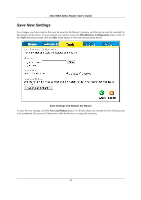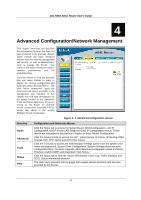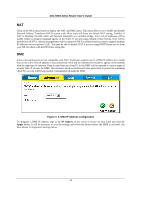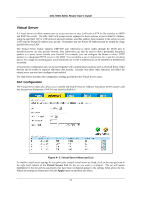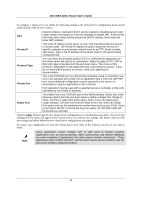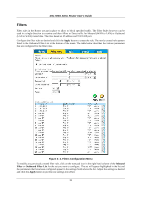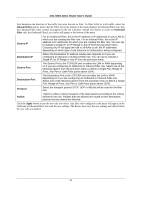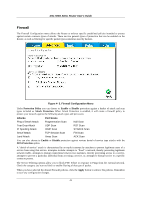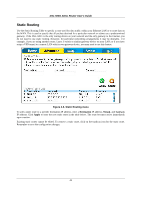D-Link DSL 504G User Guide - Page 47
Filters
 |
View all D-Link DSL 504G manuals
Add to My Manuals
Save this manual to your list of manuals |
Page 47 highlights
DSL-504G ADSL Router User's Guide Filters Filter rules in the Router are put in place to allow or block specified traffic. The Filter Rules however can be used in a single direction to examine and then Allow or Deny traffic for Inbound (WAN to LAN) or Outbound (LAN to WAN) routed data. The rules based on IP address and TCP/UDP port. Configure the filter rules as desired and click the Apply button to create the rule. The newly created rule appears listed in the Outbound Filter List at the bottom of the menu. The table below describes the various parameters that are configured for the filter rules. Figure 4- 4. Filters Configuration Menu To modify any previously created filter rule, click on the note pad icon in the right hand column of the Inbound Filter or Outbound Filter List for the set you want to configure. The set will appear highlighted in the list and the parameters that have been configured appear in the settings fields above the list. Adjust the settings as desired and click the Apply button to put the new settings into effect. 39