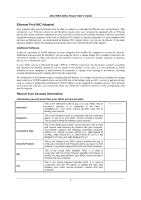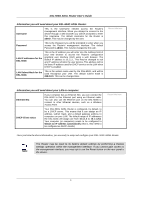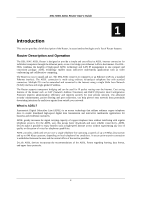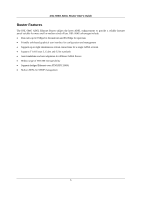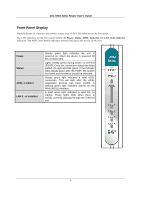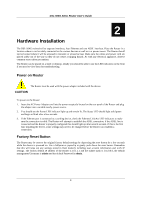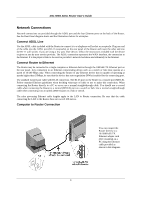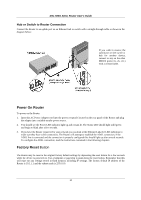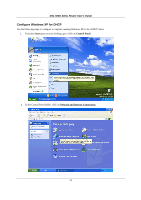D-Link DSL 504G User Guide - Page 15
Rear Panel Connections - factory reset
 |
View all D-Link DSL 504G manuals
Add to My Manuals
Save this manual to your list of manuals |
Page 15 highlights
DSL-504G ADSL Router User's Guide Rear Panel Connections All cable connections to the Router are made at the rear panel. Connect the power adapter here to power on the Router. Use the Reset button to restore the settings to the factory default values. ADSL port connect to ADSL line Ethernet ports connect to Ethernet cable Factory Reset button Power input connect to power adapter Using a power supply with a different voltage rating will damage and void the warranty for this product. CAUTION Note The Router may be rebooted by disconnecting and then reconnecting the power. 7
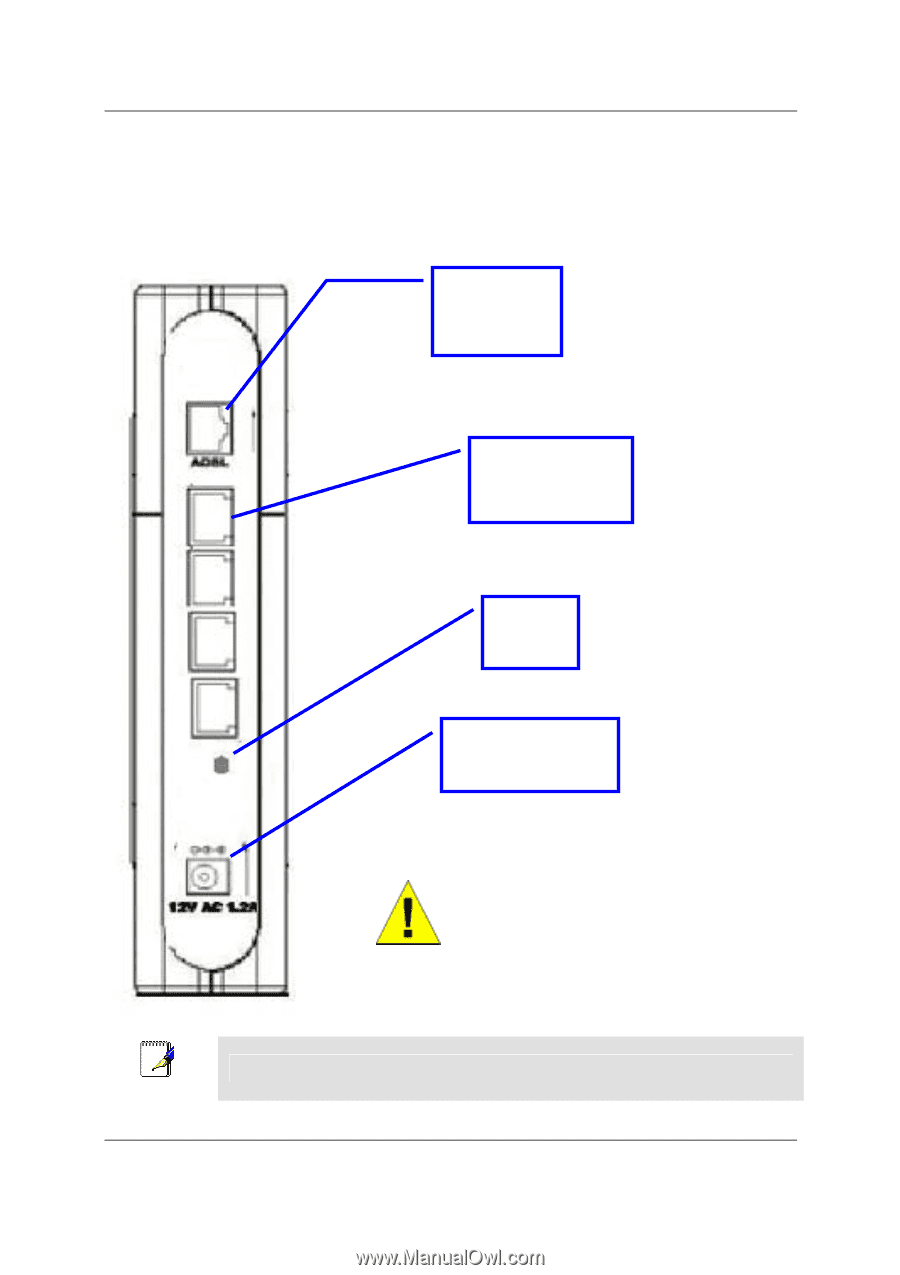
DSL-504G ADSL Router User’s Guide
7
Rear Panel Connections
All cable connections to the Router are made at the rear panel. Connect the power adapter here to power on the
Router. Use the Reset button to restore the settings to the factory default values.
CAUTION
Using a power supply with a different voltage rating
will damage and void the warranty for this product.
Note
The Router may be rebooted by disconnecting and then reconnecting the power.
ADSL port -
connect to
ADSL line
Ethernet ports -
connect to
Ethernet cable
Factory
Reset
button
Power input -
connect to power
adapter