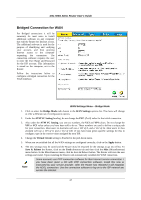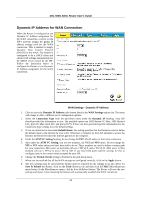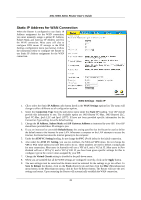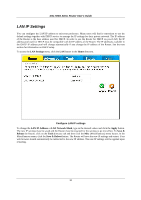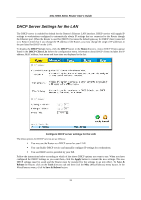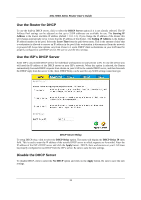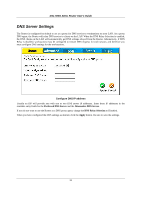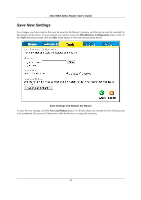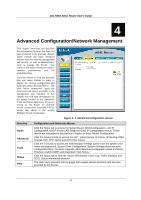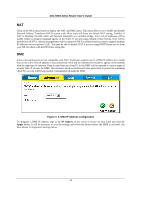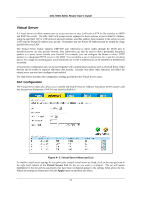D-Link DSL 504G User Guide - Page 40
Use the Router for DHCP, Use the ISP's DHCP Server, Disable the DHCP Server
 |
View all D-Link DSL 504G manuals
Add to My Manuals
Save this manual to your list of manuals |
Page 40 highlights
DSL-504G ADSL Router User's Guide Use the Router for DHCP To use the built-in DHCP server, click to select the DHCP Server option if it is not already selected. The IP Address Pool settings can be adjusted so that up to 253IP addresses are available for use. The Starting IP Address is the lowest available IP address (default = 10.1.1.2). If you change the IP address of the Router this will change automatically to be 1 more that the IP address of the Router. The Ending IP Address is the highest IP address number in the pool. Select the Lease Time from the pull-down menu. This is the amount of time that a workstation is allowed to reserve an IP address in the pool if the workstation is disconnected from the network or powered off. Lease time options vary from 1 hour to 1 week. DHCP client workstations on your LAN must be properly configured to use DHCP service. Be sure to save the new settings. Use the ISP's DHCP Server Some ISP's can provide DHCP service for individual workstations on your private LAN. To use the service you will need the IP address of the DHCP server on your ISP's network. When this option is selected, the Router automatically forwards DHCP requests from clients on your LAN to the outside DHCP server, and then forwards the DHCP reply from the server to the client. DHCP Relay can be used for any WAN setting connection type. DHCP Server Relay To setup DHCP relay, click to select the DHCP Relay option. The menu will display the DHCP Relay IP entry field. This is used to enter the IP address of the outside DHCP server to which requests are forwarded. Enter the IP address of the ISP's DHCP server and click the Apply button. DHCP client workstations on your LAN must be properly configured to use DHCP from the ISP's server. Be sure to save the new settings. Disable the DHCP Server To disable DHCP, click to select the No DHCP option and click on the Apply button. Be sure to save the new settings. 32