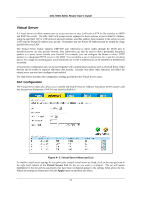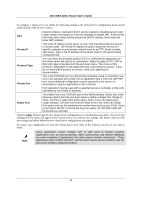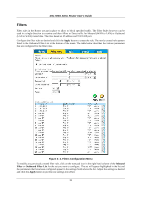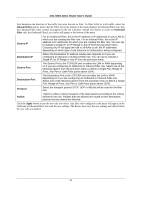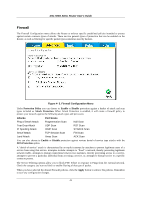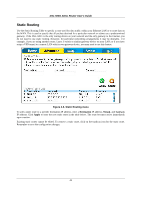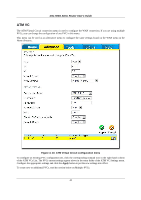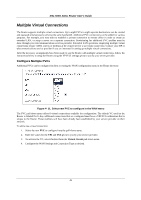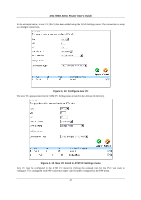D-Link DSL 504G User Guide - Page 50
Static Routing - vpn
 |
View all D-Link DSL 504G manuals
Add to My Manuals
Save this manual to your list of manuals |
Page 50 highlights
DSL-504G ADSL Router User's Guide Static Routing Use the Static Routing Table to specify a route used for data traffic within your Ethernet LAN or to route data on the WAN. This is used to specify that all packets destined for a particular network or subnet use a predetermined gateway. If the DSL-500G is the only routing device on your network and the only gateway to the Internet, you do not need to use static routing. However, for particular networking arrangements it may be desirable. For example, if you are using another router, Layer 3 switch or similar gateway device on your LAN; or if you have setup a VPN tunnel to a remote LAN with its own gateway device, you may need to use this feature. Figure 4-6. Static Routing menu To add a static route to a specific destination IP address, enter a Destination IP address, Netask, and Gateway IP address. Click Apply to enter the new static route in the table below. The route becomes active immediately upon creation. Existing static routes cannot be edited. To remove a static route, click on the trashcan icon for the static route. Remember to save the configuration changes. 42