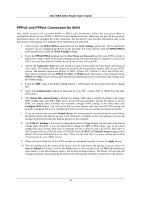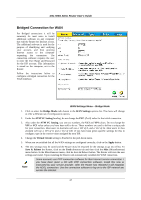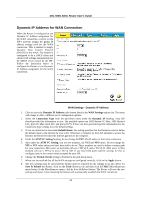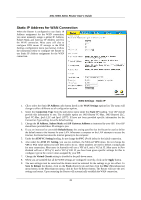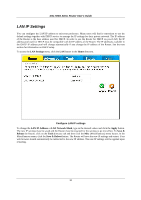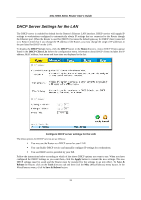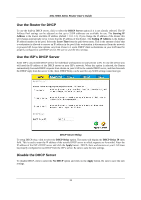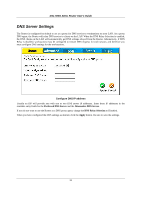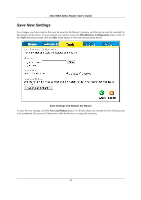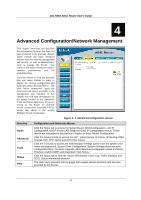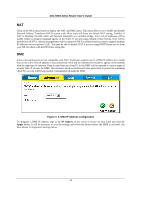D-Link DSL 504G User Guide - Page 39
DHCP Server Settings for the LAN
 |
View all D-Link DSL 504G manuals
Add to My Manuals
Save this manual to your list of manuals |
Page 39 highlights
DSL-504G ADSL Router User's Guide DHCP Server Settings for the LAN The DHCP server is enabled by default for the Router's Ethernet LAN interface. DHCP service will supply IP settings to workstations configured to automatically obtain IP settings that are connected to the Router though the Ethernet port. When the Router is used for DHCP it becomes the default gateway for DHCP client connected to it. Keep in mind that if you change the IP address of the Router, you must change the range of IP addresses in the pool used for DHCP on the LAN. To display the DHCP Server menu, click the DHCP button in the Home directory. Active DHCP Clients appear listed in the DHCP Client List below the configuration menu. Information about DHCP clients includes the IP address, MAC address, host name and lease time are displayed in the list. Configure DHCP server settings for the LAN The three options for DHCP service are as follows: You may use the Router as a DHCP server for your LAN. You can disable DHCP service and manually configure IP settings for workstations. You use DHCP service provided by your ISP. Follow the instructions below according to which of the above DHCP options you want to use. When you have configured the DHCP Settings as you want them, click the Apply button to commit the new settings. The new DHCP settings must be saved and the Router must be restarted for the settings to go into effect. To Save & Reboot the Router, click on the Tools directory tab and then click the Misc (Miscellaneous) menu button. In the Miscellaneous menu, click he Save & Reboot button. 31