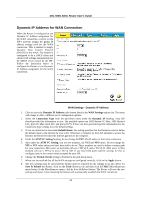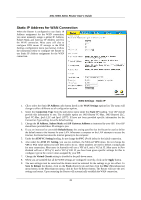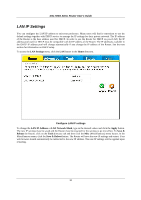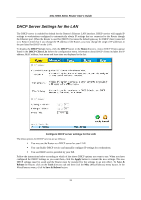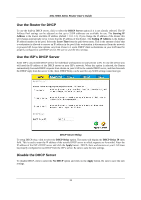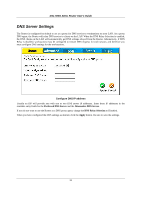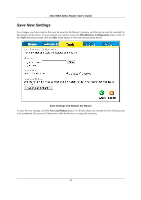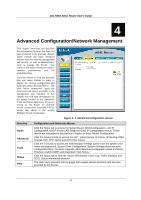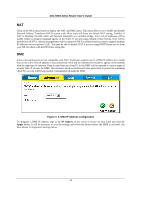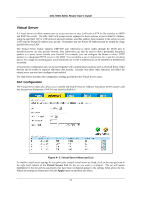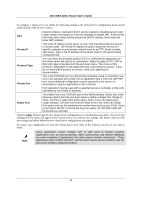D-Link DSL 504G User Guide - Page 41
DNS Server Settings
 |
View all D-Link DSL 504G manuals
Add to My Manuals
Save this manual to your list of manuals |
Page 41 highlights
DSL-504G ADSL Router User's Guide DNS Server Settings The Router is configured by default to act as a proxy for DNS service to workstations on your LAN. As a proxy DNS agent, the Router will relay DNS service to clients on the LAN. When the DNS Relay Selection is enabled, the DNS clients on the LAN will automatically get DNS settings relayed from the Router. Alternatively, if DNS Relay is disabled, workstations must be configured to initiate DNS requests for each session, and therefore you must configure DNS settings for the workstations. Configure DNS IP address Usually an ISP will provide you with one or two DNS server IP addresses. Enter these IP addresses in the available entry fields for the Preferred DNS Server and the Alternative DNS Server. If you do not want to use the Router as a DNS proxy agent, change the DNS Relay Selection to Disabled. When you have configured the DNS settings as desired, click the Apply button. Be sure to save the settings. 33