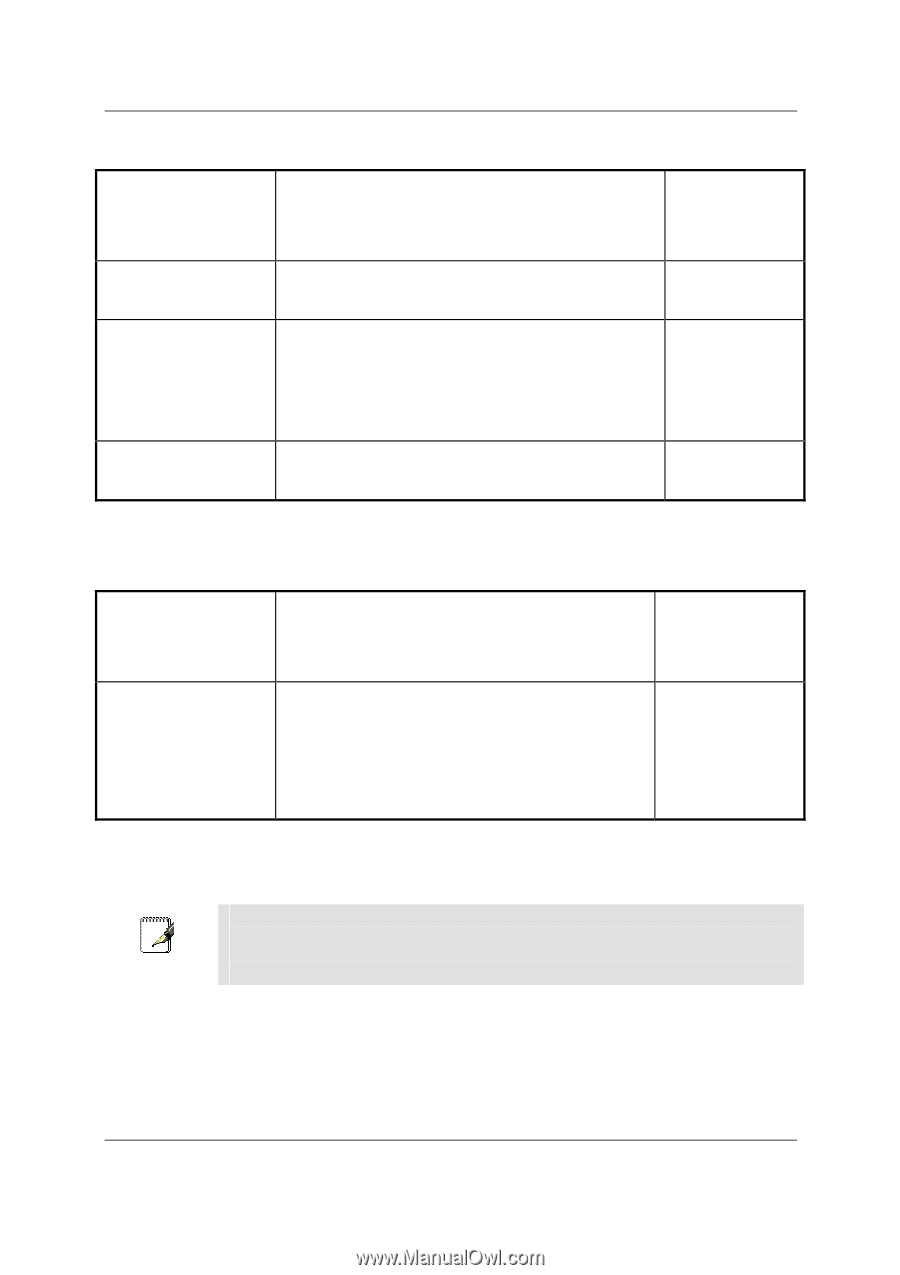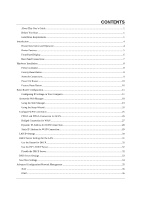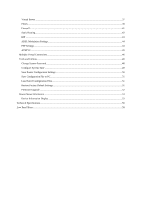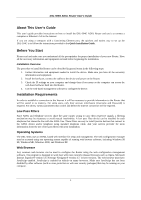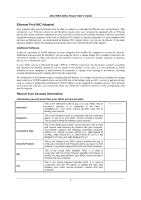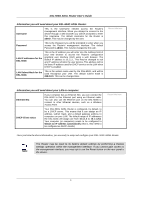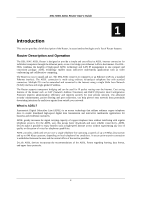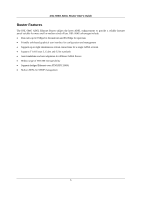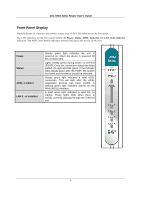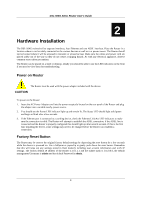D-Link DSL 504G User Guide - Page 11
DSL-504G ADSL Router User's Guide, Information you will need about your DSL-504G ADSL Router, - wireless
 |
View all D-Link DSL 504G manuals
Add to My Manuals
Save this manual to your list of manuals |
Page 11 highlights
DSL-504G ADSL Router User's Guide Information you will need about your DSL-504G ADSL Router: Username This is the Username needed access the Router's management interface. When you attempt to connect to the device through a web browser you will be prompted to enter this Username. The default Username for the Router is admin. This may be changed by the user. Password This is the Password you will be prompted to enter when you access the Router's management interface. The default Password is admin. This may be changed by the user. LAN IP addresses for the DSL-504G This is the IP address you will enter into the Address field of your web browser to access the Router's configuration graphical user interface (GUI) using a web browser. The default IP address is 10.1.1.1. This may be changed to suit any IP address scheme the user desires. This address will be the base IP address used for DHCP service on the LAN when DHCP is enabled. LAN Subnet Mask for the DSL-504G This is the subnet mask used by the DSL-504G, and will be used throughout your LAN. The default subnet mask is 255.0.0.0. This can be changed later. Record info here Information you will need about your LAN or computer: Ethernet NIC If your computer has an Ethernet NIC, you can connect the DSL-504G to this Ethernet port using an Ethernet cable. You can also use the Ethernet port on the DSL-504G to connect to other Ethernet devices, such as a Wireless Access Point. DHCP Client status Your DSL-504G ADSL Router is configured, by default, to be a DHCP server. This means that it can assign an IP address, subnet mask, and a default gateway address to computers on your LAN. The default range of IP addresses the DSL-504G will assign are from 10.1.1.2 to 10.1.1.254. Your computer (or computers) needs to be configured to Obtain an IP address automatically (that is, they need to be configured as DHCP clients.) Record info here Once you have the above information, you are ready to setup and configure your DSL-504G ADSL Router. Note The Router may be reset to its factory default settings by performing a Restore settings operation within the management interface. If you cannot gain access to the management interface, you may opt to use the Reset button on the rear panel of the device. 3