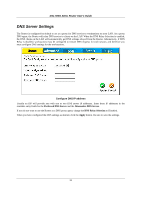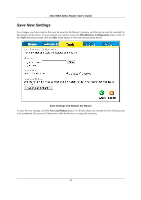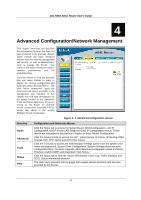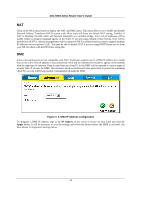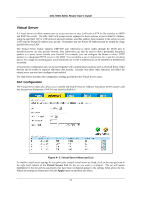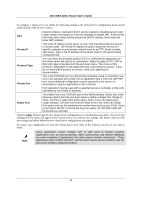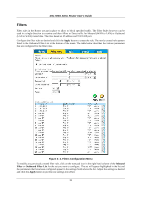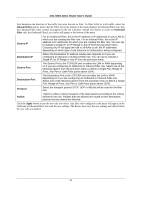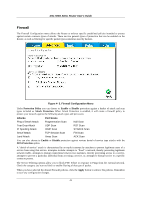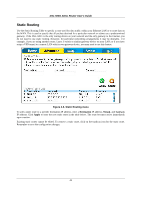D-Link DSL 504G User Guide - Page 46
Private IP, Protocol Type, Private Port, Public Port
 |
View all D-Link DSL 504G manuals
Add to My Manuals
Save this manual to your list of manuals |
Page 46 highlights
DSL-504G ADSL Router User's Guide To configure a virtual server set, define the following settings in the Virtual Server configuration menu located in the top half of the browser window. NAT Private IP Protocol Type Private Port Public Port Network Address Translation (NAT) can be enabled or disabled system wide. Under certain circumstances it may be desirable to disable NAT, however this will render other router functions (such as DHCP) useless. Most users will leave NAT enabled. This is the IP address of the server on your LAN that will provide the service to remote users. The Private IP address is used to direct the service to a specific computer on your private network such as an FTP, Email or public web server. Type in the IP address of the server used for the service being configured here. You can select the transport protocol (TCP or UDP) that the application on the virtual server will use for its connections. Select to redirect TCP, UDP or Both (All) types of packets from the pull-down menu. The choice of this protocol is dependent on the application that is providing the service. If you do not know which protocol to choose, check your application's documentation. This is the TCP/UDP port on LAN (Private) interface. Keep in mind that if you use a non-standard port number for an application with a reserved UDP/TCP port, some additional configuration may be required for the servers or workstations using the application on the LAN side. Port redirection must be used with a specified server or computer on the LAN (identified by the Private IP address). The Public Port is the TCP/UDP port on the WAN interface. Select one of the following options from the pull-down menu to define a Single Port, Range of Ports, Any Port or Safe Ports (ports above 1024). If you are redirecting a single standard TCP/UDP port from the WAN to the LAN, select the Single Port option and use the standard port number here (such as port 23 for Telnet or port 25 for SMTP). If choose the Any Port option, all TCP/UDP traffic will be directed as specified. Click the Apply button to put the new virtual server configuration set or modification into effect. Any server sets configured in the menu will appear in the Virtual Server List with the new settings. The Router must save the new settings and reboot before the new virtual server configurations are applied. To remove any configuration set from the Virtual Server List, click on the trashcan icon for set you want to delete. Note Some applications require multiple TCP or UDP ports to function properly. Applications such as Internet gaming, video conferencing, and Internet telephony are some examples of applications that often require multiple connections. These applications often conflict with NAT, and therefore require special handling. See the discussion of DMZ configuration below. 38