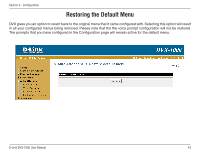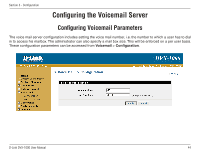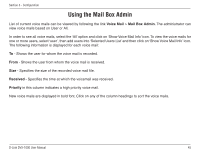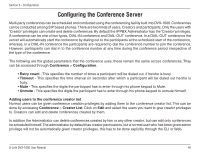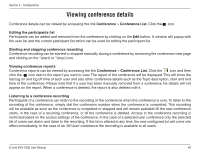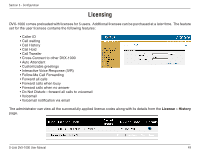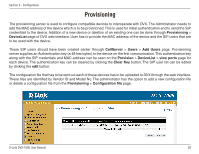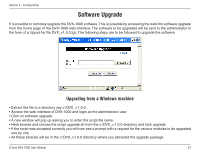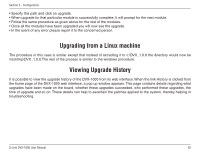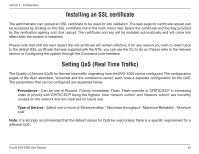D-Link DVX 1000 Product Manual - Page 48
Viewing conference details
 |
UPC - 790069286056
View all D-Link DVX 1000 manuals
Add to My Manuals
Save this manual to your list of manuals |
Page 48 highlights
Section 3 - Configuration Viewing conference details Conference details can be viewed by accessing the link Conference > Conference List. Click the icon. Editing the participants list Participants can be added and removed from the conference by clicking on the Edit button. A window will popup with the user list and the current participant list which can be used for editing the participant list. Starting and stopping conference recording Conference recording can be started or stopped manually during a conference by accessing the conference view page and clicking on the ''(start) or ''(stop) icon. Viewing conference reports Conference reports can be viewed by accessing the link Conference > Conference List. Click the icon and then click the icon next to the report you want to view. The report of the conference will be displayed. This will show the last log on and log off time of each user and also other conference details such as the Topic description, start and end time of the conference. Please note that if a user has been manually removed from a conference his details will not appear on the report. When a conference is deleted, the report is also deleted with it. Listening to a conference recording Participants of a conference can listen to the recording of the conference when the conference is over. To listen to the recording of the conference, simply dial the conference number when the conference is completed. This recording will be available as soon as the conference is completed or stopped and will remain available till the next conference starts, in the case of a recurring conference, or till the conference is deleted. Access to the conference recording is restricted based on the access settings of the conference. In the case of a selected user conference only the selected list of users can dial in and listen to the recording. If this list is altered at any time, the new configured list will come into effect immediately. In the case of an 'All User' conference the recording is available to all users. D-Link DVX-1000 User Manual 48