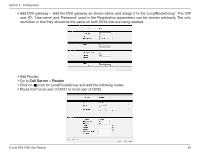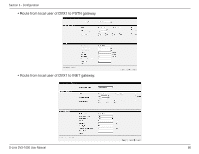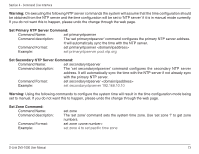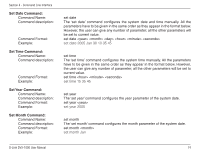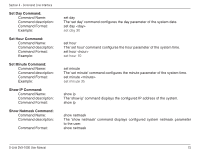D-Link DVX 1000 Product Manual - Page 70
Command Line Interface
 |
UPC - 790069286056
View all D-Link DVX 1000 manuals
Add to My Manuals
Save this manual to your list of manuals |
Page 70 highlights
Section 4 - Command Line Interface Command Line Interface This section describes the DVX-1000 system configuration through the command line interface. To access the command line interface, connect the console port of DVX-1000 to the 'com' port of your PC, using the supplied console cable. The terminal settings should be (15200 8-N-1). When the user connects to the DVX-1000 using the serial port, he will be prompted for login name & password. The user must be an administrator to log on to DVX-1000 and execute any CLI commands. Once the user name and password verification succeeds, the DVX command prompt will now appear and the user can now configure the system with the aid of the CLI commands described below. Warning: Please make sure that the device is powered down before you connect the console port to avoid damage to the interface. The CLI commands are structured in tree-style architecture. All the CLI commands are case insensitive & at any time the user can enter '?" to display what all commands are available at this level or depth. Help Command: Command Name: Command description: Command Format: help The 'help' command displays all the available commands to the console. help History Command: Command Name: Command description: Command Format: history The 'history' command displays the list of previously executed commands in the current session to the user. history Set IP Command: Command Name: Command description: Command Format: Example: set ip The 'set ip' command is used for setting the IP address statically. set ip set ip 192.168.10.89 255.255.255.0 D-Link DVX-1000 User Manual 70