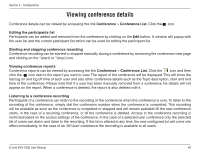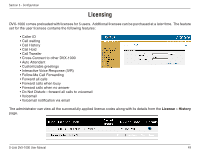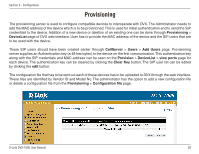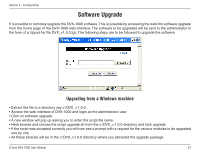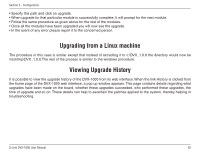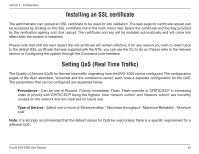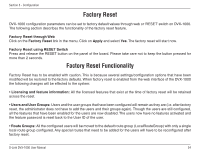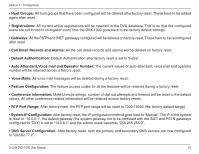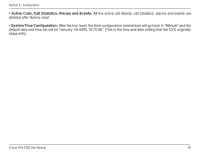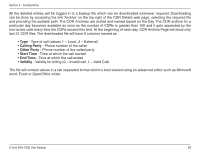D-Link DVX 1000 Product Manual - Page 53
Installing an SSL certificate, Setting QoS Real Time Traffic
 |
UPC - 790069286056
View all D-Link DVX 1000 manuals
Add to My Manuals
Save this manual to your list of manuals |
Page 53 highlights
Section 3 - Configuration Installing an SSL certificate The administrator can upload an SSL certificate to be used for site validation. The web page for certificate upload can be accessed by clicking on the SSL-certificate link in the main menu tree. Select the certificate and the Key provided by the verification agency and click upload. The certificate and key will be installed automatically and will come into effect after the system is restarted. Please note that until the next restart the old certificate will remain effective. If for any reason you wish to revert back to the default SSL certificate that was supplied with the NTE, you can use the CLI to do so. Please refer to the relevant section in Configuring the system through the Command Line Interface. Setting QoS (Real Time Traffic) The Quality of Service (QoS) for the real time traffic originating from the DVX-1000 can be configured.The configuration pages of the Auto attendant, Voicemail and the conference server, each have a separate configuration for the QoS. The parameters that can be configured are explained below. Precedence - Can be one of Routine, Priority, Immediate, Flash, Flash-override or CRITIC/ECP in increasing order of priority with CRITIC/ECP being the highest. 'Inter network control' and 'Network control' are currently unused on the network and are reserved for future use. Type of Service - Select one or more of 'Minimize delay', 'Maximize throughput', 'Maximize Reliability', 'Minimize cost' Note: It is strongly recommended that the default values for QoS be used unless there is a specific requirement for a different QoS. D-Link DVX-1000 User Manual 53