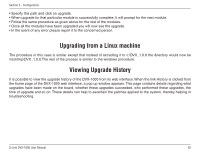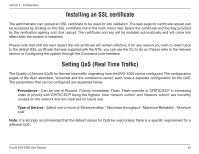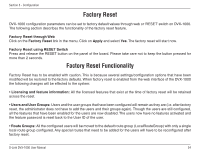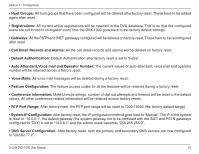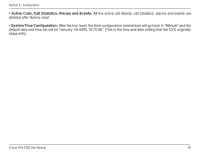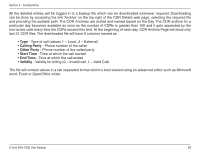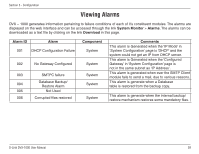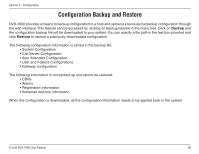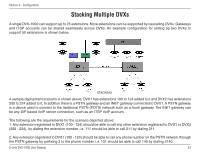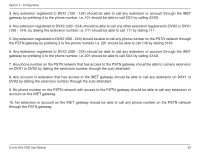D-Link DVX 1000 Product Manual - Page 57
System Reboot, Firmware Information, Viewing Call Detail Records CDR
 |
UPC - 790069286056
View all D-Link DVX 1000 manuals
Add to My Manuals
Save this manual to your list of manuals |
Page 57 highlights
Section 3 - Configuration System Reboot DVX-1000 can be rebooted from the web interface by clicking on the reboot link. It causes the system to restart. This gives the admin the added advantage of being able to reboot the system from the web interface. Firmware Information The DVX Firmware version is visible whenever the home page of DVX-1000 is accessed. To view the detailed version information for all the modules running in DVX, click on the link more next to the DVX firmware version display. This opens up a new page with a detailed list of all the module versions. Viewing Call Detail Records (CDR) DVX - 1000 captures relevant call information into concise call detail records which can be viewed on the web interface. The Call Detail Records for the call server can be viewed by accessing the link System Monitor > CDR Details from the web interface. Each CDR will contain the details of call legs corresponding to that call. The Call Detail Records can be sorted by multiple methods. The sort can be based on the user extension, destination number and start/end date. Call Direction and Call Type help to filter the information further. Call Direction can be All / Incoming or Outgoing. Call Type can be Local (Loc) or External (Ext). The 'ShowAll' button helps to view all Call History for this call server without applying any filter. Any record can be deleted by selecting the checkbox corresponding to that entry and clicking the 'Delete' button. Please note that only 50 CDRs will be stored at any given time in the call server database. Beyond this, CDRs will be deleted based on age. D-Link DVX-1000 User Manual 57