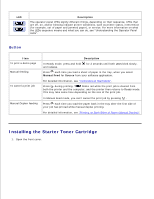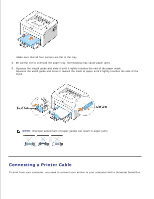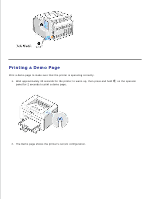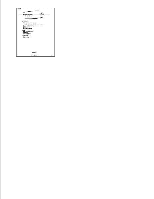Dell 1100 Laser Mono Printer Dell™ Laser Printer 1100 User's Guide - Page 13
Connecting a Printer Cable
 |
View all Dell 1100 Laser Mono Printer manuals
Add to My Manuals
Save this manual to your list of manuals |
Page 13 highlights
3. Make sure that all four corners are flat in the tray. 4. Be careful not to overload the paper tray. Overloading may cause paper jams. 5. Squeeze the length guide and slide it until it lightly touches the end of the paper stack. Squeeze the width guide and move it toward the stack of paper until it lightly touches the side of the stack. NOTE: Improper adjustment of paper guides can result in paper jams. Connecting a Printer Cable To print from your computer, you need to connect your printer to your computer with a Universal Serial Bus

Make sure that all four corners are flat in the tray.
Be careful not to overload the paper tray. Overloading may cause paper jams.
4.
Squeeze the length guide and slide it until it lightly touches the end of the paper stack.
Squeeze the width guide and move it toward the stack of paper until it lightly touches the side of the
stack.
NOTE:
Improper adjustment of paper guides can result in paper jams.
5.
Connecting a Printer Cable
To print from your computer, you need to connect your printer to your computer with a Universal Serial Bus