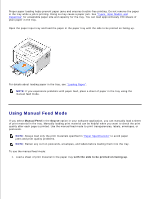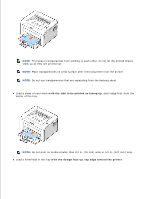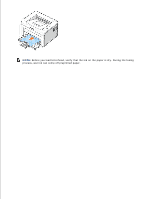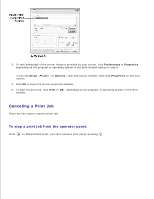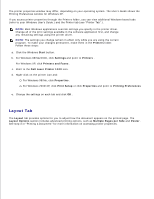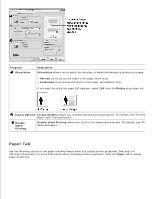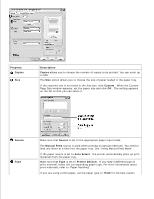Dell 1100 Laser Mono Printer Dell™ Laser Printer 1100 User's Guide - Page 30
Printing, Printing a Document
 |
View all Dell 1100 Laser Mono Printer manuals
Add to My Manuals
Save this manual to your list of manuals |
Page 30 highlights
Printing Printing a Document Printer Settings Printing Multiple Pages on One Sheet of Paper Printing Posters Printing on Both Sides of Paper (Manual Duplex) Fitting Your Document to a Selected Paper Size Printing a Reduced or Enlarged Document Using Watermarks Using Overlays Setting Up a Locally Shared Printer Printing a Document The driver provided with your printer allows a wide variety of options. The features provided by the printer driver are as follows: Feature Toner Save Print Quality Option Poster Printing Multiple Pages per Sheet (N-up) Fit to Page Printing Scale Printing Watermark Overlay Printer Driver Windows 98/Me/2000/XP Y Y Y Y Y Y Y Y The following procedure describes the general steps required for printing from various Windows applications. The exact steps for printing a document may vary depending on the application program you are using. Refer to your software application's User's Guide for the exact printing procedure. 1. Open the document you want to print. 2. Select Print from the File menu. The Print window displays. It may look slightly different depending on your application. The basic print settings are selected within the Print window. These settings include the number of copies and the print range.