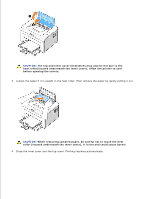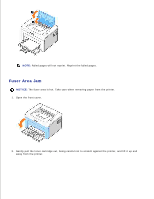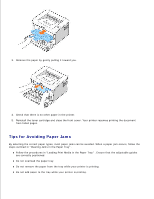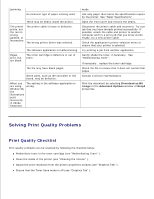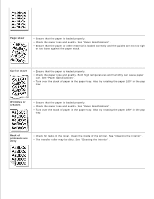Dell 1100 Laser Mono Printer Dell™ Laser Printer 1100 User's Guide - Page 72
Solving General Printing Problems, Check, Suggested Solutions, Condition, Possible Cause
 |
View all Dell 1100 Laser Mono Printer manuals
Add to My Manuals
Save this manual to your list of manuals |
Page 72 highlights
Check Suggested Solutions Check the Check the power source by plugging into another outlet. power cord and the power switch. Make sure that In Ready mode, lights green. If is on. Operator Panel LEDs" . lights or blinks green, go to "Understanding the Press and hold to print a demo page. • If a demo page does not print, check the paper supply in the paper input tray. • If the paper jams in the printer, go to "Clearing Jams in the Paper Tray" . Check the demo page to see if it is printed correctly. If there is a print quality problem, go to "Solving Print Quality Problems" . Print a short document from a software application to verify that the computer and printer are connected and are communicating correctly. • If the page does not print, check the cable connection between the printer and the computer. • Check the print queue or print spooler to see if the printer has been paused. • Check the software application to ensure you are using the proper printer driver and communication port. If printing is interrupted in progress, go to "Solving General Printing Problems" . If completing the checklist does not resolve the printer problem, check the following troubleshooting sections. • "Solving General Printing Problems" . • "Understanding the Operator Panel LEDs" . Solving General Printing Problems For problems with the operation of your printer, refer to the table for suggested solutions. Condition Possible Cause The printer does not print. The printer is not receiving power. The printer is not selected as the default printer. Check the printer for the following: Suggested Solutions Check the power cord connections. Check the power switch and the power source. Select your printer in the printer folder in Windows as your default printer. After locating the problem, clear it. If a printer system error occurs, contact your service representative.