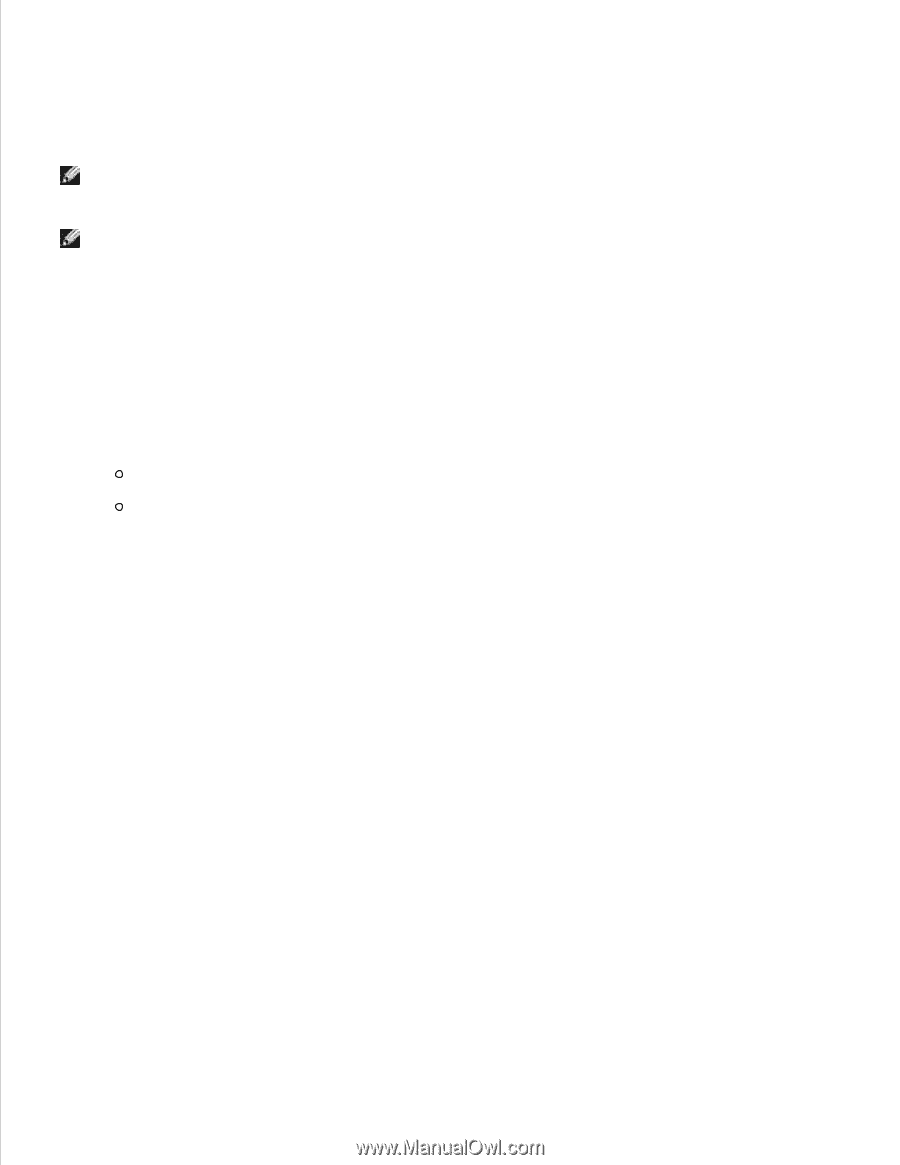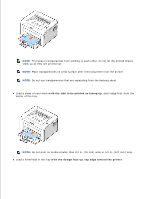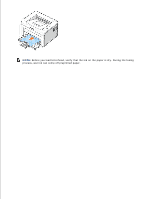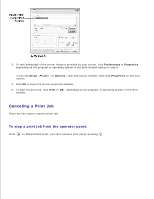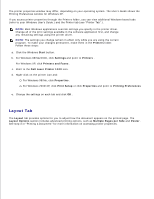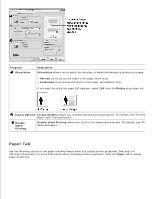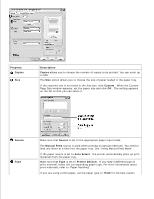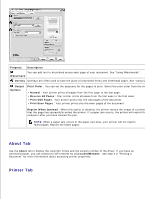Dell 1100 Laser Mono Printer Dell™ Laser Printer 1100 User's Guide - Page 33
Layout Tab, Multiple s per Side
 |
View all Dell 1100 Laser Mono Printer manuals
Add to My Manuals
Save this manual to your list of manuals |
Page 33 highlights
The printer properties window may differ, depending on your operating system. The User's Guide shows the Printing Preferences window for Windows XP. If you access printer properties through the Printers folder, you can view additional Windows-based tabs (refer to your Windows User's Guide ) and the Printer tab (see "Printer Tab" ). NOTE: Most Windows applications override settings you specify in the printer driver. Change all of the print settings available in the software application first, and change any remaining settings using the printer driver. NOTE: The settings you change remain in effect only while you are using the current program. To make your changes permanent, make them in the Printers folder. Follow these steps: a. Click the Windows Start button. b. For Windows 98/Me/2000, click Settings and point to Printers . For Windows XP, click Printers and Faxes . c. Point to the Dell Laser Printer 1100 icon. d. Right-click on the printer icon and: For Windows 98/Me, click Properties . For Windows 2000/XP, click Print Setup or click Properties and point to Printing Preferences . e. Change the settings on each tab and click OK . Layout Tab The Layout tab provides options for you to adjust how the document appears on the printed page. The Layout Options section includes advanced printing options, such as Multiple Pages per Side and Poster . See step 3 in "Printing a Document" for more information on accessing printer properties.