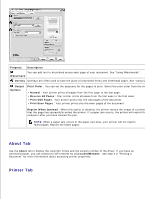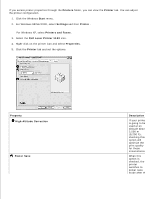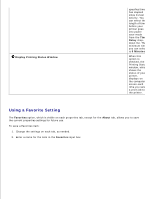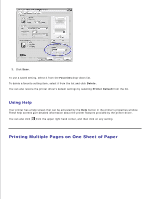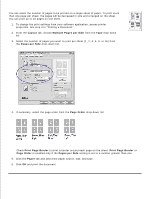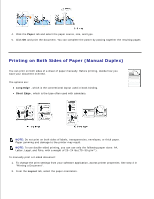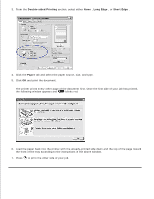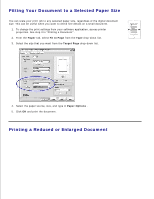Dell 1100 Laser Mono Printer Dell™ Laser Printer 1100 User's Guide - Page 41
Using Help, Printing Multiple s on One Sheet of Paper
 |
View all Dell 1100 Laser Mono Printer manuals
Add to My Manuals
Save this manual to your list of manuals |
Page 41 highlights
2. 3. Click Save . To use a saved setting, select it from the Favorites drop-down list. To delete a favorite setting item, select it from the list and click Delete . You can also restore the printer driver's default settings by selecting Printer Default from the list. Using Help Your printer has a help screen that can be activated by the Help button in the printer's properties window. These help screens give detailed information about the printer features provided by the printer driver. You can also click from the upper right hand corner, and then click on any setting. Printing Multiple Pages on One Sheet of Paper

Click
Save
.
3.
To use a saved setting, select it from the
Favorites
drop-down list.
To delete a favorite setting item, select it from the list and click
Delete
.
You can also restore the printer driver's default settings by selecting
Printer Default
from the list.
Using Help
Your printer has a help screen that can be activated by the
Help
button in the printer's properties window.
These help screens give detailed information about the printer features provided by the printer driver.
You can also click
from the upper right hand corner, and then click on any setting.
Printing Multiple Pages on One Sheet of Paper