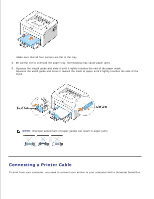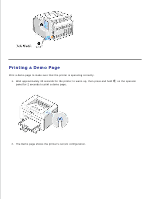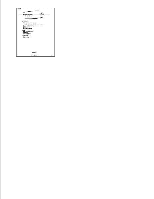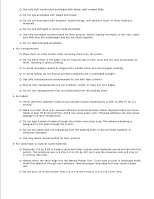Dell 1100 Laser Mono Printer Dell™ Laser Printer 1100 User's Guide - Page 18
Uninstalling Software, Language, Typical Installation, Custom Installation, Finish
 |
View all Dell 1100 Laser Mono Printer manuals
Add to My Manuals
Save this manual to your list of manuals |
Page 18 highlights
A printer driver is software that lets your computer communicate with your printer. The procedure to install drivers depends on the operating system you are using. NOTE: If you attach a USB printer cable while your printer and computer are powered on, the Windows hardware wizard launches immediately. Cancel the screen and use the Drivers and Utilities CD to install the Dell software. 1. Make sure that the printer is connected to your computer and powered on. Close all unnecessary programs. NOTE: If the printer is not connected to your computer when you install the CD-ROM, the No Printer Found screen appears. Follow the instructions to install the software. 2. Insert the Drivers and Utilities CD. 3. If necessary, select a language by pressing the Language button on the main screen. 4. Select Typical Installation to install the User's Guide, the printer driver, and Dell Toner Management System™ as the default settings. To choose an individual component to install, select Custom Installation. You can also change the destination folder. 5. When the installation has been completed, you may print a test page. Click Finish to complete the installation and close the wizard. You are now ready to print. Uninstalling Software You should remove the printer driver if you are upgrading the software or if your driver installation fails. You can remove the software using the Drivers and Utilities CD or the Windows uninstall. NOTE: Close all programs before uninstalling software. 1.