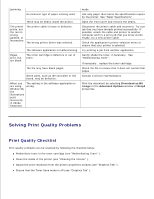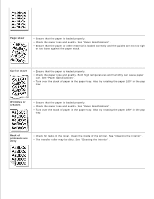Dell 1100 Laser Mono Printer Dell™ Laser Printer 1100 User's Guide - Page 78
Black s, Loose toner, Character, Voids, Horizontal, stripes, Replacing the Toner Cartridge .
 |
View all Dell 1100 Laser Mono Printer manuals
Add to My Manuals
Save this manual to your list of manuals |
Page 78 highlights
Black pages • The toner cartridge may not be installed properly. Remove the cartridge and reinsert. • The toner cartridge may be defective and need replacing. Install a new toner cartridge. See "Replacing the Toner Cartridge" . • The printer may require repair. Contact a service representative. Loose toner • Clean the inside of the printer. See "Cleaning the Interior" . • Check the paper type and quality. See "Paper Specifications" . • Install a new toner cartridge. See "Replacing the Toner Cartridge" . • If the problem persists, the printer may require repair. Contact a service representative. Character Voids Character voids are white areas where they should be solid black: • If you are using transparencies, try another type of transparency. Because of the composition of the transparency, some character voids are normal. • You may be printing on the wrong surface of the paper. Turn over the stack of paper in the paper tray. • The paper may not meet paper specifications. See "Paper Specifications" . Horizontal stripes If horizontally aligned black streaks or smears appear: • The toner cartridge may be installed improperly. Remove the toner cartridge and reinsert. • The toner cartridge may be defective. Install a new toner cartridge. See "Replacing the Toner Cartridge" . • If the problem persists, the printer may require repair. Contact a service representative. Curl If the printed paper is curled or the paper does not feed into the printer, turn over the stack of paper in the paper tray. Also try rotating the paper 180° in the paper tray.