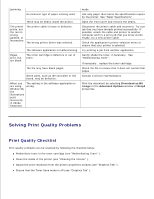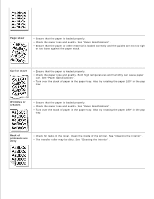Dell 1100 Laser Mono Printer Dell™ Laser Printer 1100 User's Guide - Page 76
background, Toner smear, Vertical, repetitive, defects, scatter, Misformed, characters
 |
View all Dell 1100 Laser Mono Printer manuals
Add to My Manuals
Save this manual to your list of manuals |
Page 76 highlights
Gray background If the amount of background shading becomes unacceptable: • Change to lighter weight paper. See "Paper Specifications" . • Check the printer's environment; very dry (low humidity) or high humidity (higher than 80% RH) conditions can increase the amount of background shading. • Remove the old toner cartridge and install a new one. See "Replacing the Toner Cartridge" . Toner smear • Clean the inside of the printer. See "Cleaning the Interior" . • Check the paper type and quality. See "Paper Specifications" . • Remove the toner cartridge and install a new one. See "Replacing the Toner Cartridge" . Vertical repetitive defects If marks repeatedly appear on the printed side of the page at even intervals: • Clean the inside of the printer. See "Cleaning the Interior" . After cleaning the inside of the printer, if you still have the same problems, install a new toner cartridge. See "Replacing the Toner Cartridge" . • Parts of the printer may have toner on them. If the defects occur on the back of the page, the problem will likely correct itself after a few more pages. • The fusing assembly may be damaged. Contact a service representative. Background scatter Background scatter results from bits of toner distributed on the printed page. • The paper may be too damp. Try printing with a different batch of paper. Do not open packages of paper until necessary so that the paper does not absorb excess moisture. • If background scatter occurs on an envelope, change the printing layout to avoid printing over areas that have overlapping seams on the reverse side. Printing on seams can sometimes cause problems. • If background scatter covers the entire surface area of a printed page, adjust the print resolution through your software application or the printer properties. Misformed characters If characters are improperly formed and produce hollow images, the paper stock may be too slick. Try a different paper. See "Paper Specifications" .