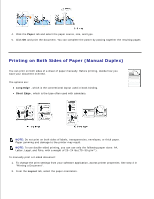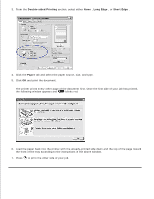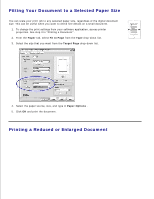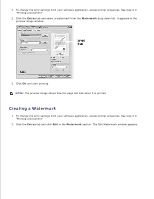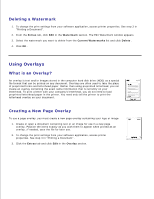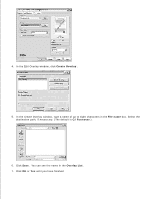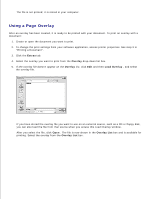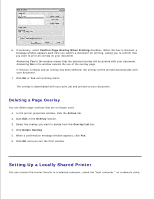Dell 1100 Laser Mono Printer Dell™ Laser Printer 1100 User's Guide - Page 48
Creating a Watermark, Extras, Watermark
 |
View all Dell 1100 Laser Mono Printer manuals
Add to My Manuals
Save this manual to your list of manuals |
Page 48 highlights
1. To change the print settings from your software application, access printer properties. See step 3 in "Printing a Document" . 2. Click the Extras tab and select a watermark from the Watermark drop-down list. It appears in the preview image window. 3. Click OK and start printing. NOTE: The preview image shows how the page will look when it is printed. Creating a Watermark 1. To change the print settings from your software application, access printer properties. See step 3 in "Printing a Document" . 2. Click the Extras tab and click Edit in the Watermark section. The Edit Watermark window appears.

To change the print settings from your software application, access printer properties. See step 3 in
"Printing a Document" .
1.
Click the
Extras
tab and select a watermark from the
Watermark
drop-down list. It appears in the
preview image window.
2.
Click
OK
and start printing.
3.
NOTE:
The preview image shows how the page will look when it is printed.
Creating a Watermark
To change the print settings from your software application, access printer properties. See step 3 in
"Printing a Document" .
1.
Click the
Extras
tab and click
Edit
in the
Watermark
section. The Edit Watermark window appears.
2.