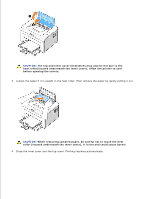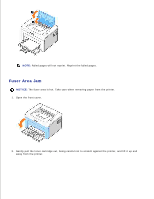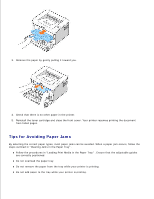Dell 1100 Laser Mono Printer Dell™ Laser Printer 1100 User's Guide - Page 65
Troubleshooting, Clearing Jams in the Paper Tray, Paper Feed Jam
 |
View all Dell 1100 Laser Mono Printer manuals
Add to My Manuals
Save this manual to your list of manuals |
Page 65 highlights
Troubleshooting Clearing Jams in the Paper Tray Understanding the Operator Panel LEDs Troubleshooting Checklist Solving General Printing Problems Solving Print Quality Problems Clearing Jams in the Paper Tray Occasionally, paper jams during a print job. Some causes could be: The tray is overfilled. The front cover or top cover has been opened during a print job. The adjustable paper guides are not properly positioned. Paper that does not meet paper specifications has been used. See "Paper Specifications" . Paper that is outside of the supported size range has been used. See "Paper Specifications" . If a paper jam occurs, on the operator panel lights red. Find and remove the jammed paper. If you cannot see it, look inside the printer. To avoid tearing the paper, pull the jammed paper out gently and slowly. Follow the steps below to clear the jam. Paper Feed Jam 1. Remove any misfed paper by pulling it out by its visible edge. Make sure that all of the paper is properly aligned in the tray.