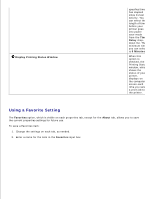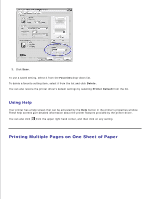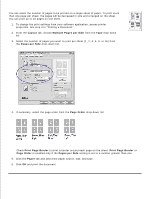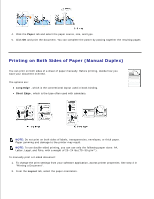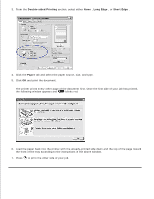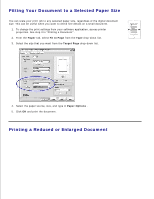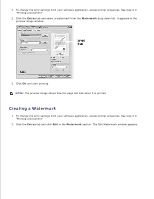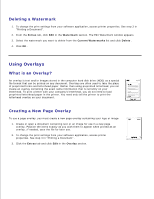Dell 1100 Laser Mono Printer Dell™ Laser Printer 1100 User's Guide - Page 45
Double-sided Printing, Short Edge, Paper, blinks red.
 |
View all Dell 1100 Laser Mono Printer manuals
Add to My Manuals
Save this manual to your list of manuals |
Page 45 highlights
2. 3. From the Double-sided Printing section, select either None , Long Edge , or Short Edge . 4. Click the Paper tab and select the paper source, size, and type. 5. Click OK and print the document. The printer prints every other page of the document first. Once the first side of your job has printed, the following window appears and blinks red. 6. Load the paper back into the printer with the already-printed side down and the top of the page toward the front of the tray according to the instructions in the above window. 7. Press to print the other side of your job.

From the
Double-sided Printing
section, select either
None
,
Long
Edge
, or
Short Edge
.
3.
Click the
Paper
tab and select the paper source, size, and type.
4.
Click
OK
and print the document.
The printer prints every other page of the document first. Once the first side of your job has printed,
the following window appears and
blinks red.
5.
Load the paper back into the printer with the already-printed side down and the top of the page toward
the front of the tray according to the instructions in the above window.
6.
Press
to print the other side of your job.
7.