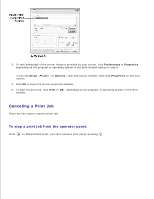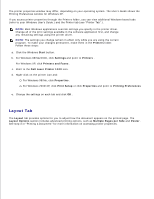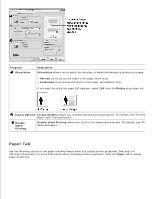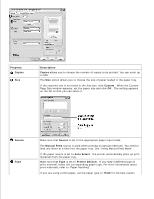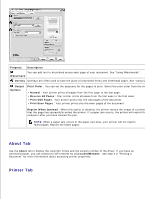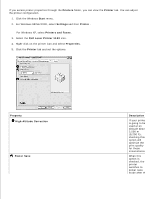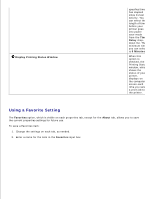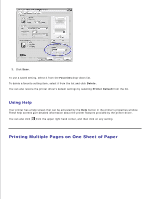Dell 1100 Laser Mono Printer Dell™ Laser Printer 1100 User's Guide - Page 36
Graphics Tab, For details, see Fitting Your Document to a Selected Paper Size and Printing
 |
View all Dell 1100 Laser Mono Printer manuals
Add to My Manuals
Save this manual to your list of manuals |
Page 36 highlights
Scaling If you are using recycled paper or color paper, select Color Paper . Scaling allows you to automatically or manually scale your print job on a page. You can choose from None , Fit to Page , and Reduce/Enlarge . For details, see "Fitting Your Document to a Selected Paper Size" and "Printing a Reduced or Enlarged Document" . Graphics Tab Use the following graphic options to adjust the print quality for your specific printing needs. See step 3 in "Printing a Document" for more information about accessing printer properties. Click the Graphics tab to display the properties shown below. Property Resolution Toner Save Mode Description You can select the printing resolution by choosing from 600 dpi [Normal] or 300 dpi [Dra sharper the clarity of printed characters and graphics. Higher settings may increase the time Selecting this option extends the life of your toner cartridge and reduces your cost per page print quality. Darkness • On : Select this option to allow the printer to use less toner on each page. • Off : If you don't need to save toner when printing, select this option. Use this option to lighten or darken your print job. Advanced Options • Normal : This setting is for normal documents. • Light : This setting is for documents with bolder line widths or darker gray-scale images. • Dark : This setting is for documents with finer line widths, higher definition graphics, and You can set advanced settings by clicking the Advanced Options button.