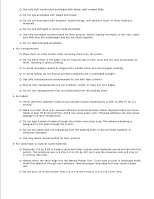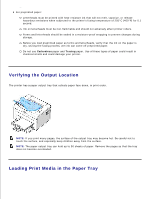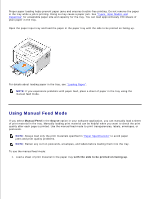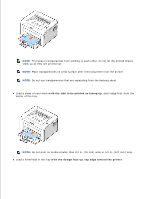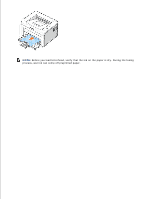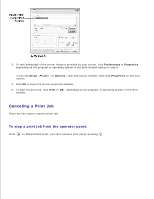Dell 1100 Laser Mono Printer Dell™ Laser Printer 1100 User's Guide - Page 26
Printing on Special Materials, Manual Feed, Source, with the flap side down, on the top left side
 |
View all Dell 1100 Laser Mono Printer manuals
Add to My Manuals
Save this manual to your list of manuals |
Page 26 highlights
1. Adjust the paper length and width guides against the print material without bending it. 2. To print a document in Manual Feed mode, you must select Manual Feed for Source from the software application, and then select the appropriate paper size and type. For details, see "Paper Tab". 3. Press on the printer's operator panel to start feeding. Printing starts. NOTE: If you don't press the button after a pause, the paper will be automatically fed into the printer. 4. If you are printing multiple pages, load the next sheet after the first page prints out, and press . Repeat this step for every page to be printed. Printing on Special Materials 1. Open the paper input tray. 2. Load the print material in the paper input tray. Do not mix types. 3. Adjust the length and width guides against the print material without bending it. 4. To print on special material, you must select Manual Feed for Source from the software application, and then select the appropriate paper size and type. For details, see "Paper Tab". 5. Press to start. See the following directions to load each type of print material. Load an envelope in the tray with the flap side down and the stamp area on the top left side. The end of the envelope with the stamp area enters the printer first, from the center of the tray.