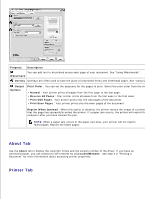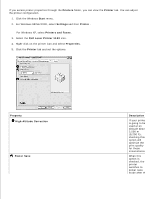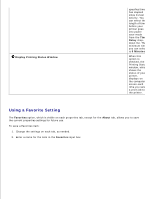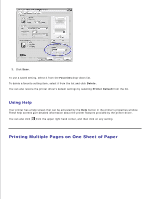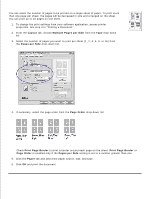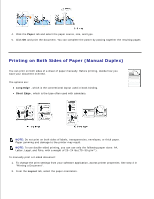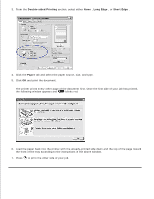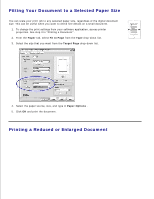Dell 1100 Laser Mono Printer Dell™ Laser Printer 1100 User's Guide - Page 42
Layout, Multiple s per Side, s per Side, Order, Print Border, Paper
 |
View all Dell 1100 Laser Mono Printer manuals
Add to My Manuals
Save this manual to your list of manuals |
Page 42 highlights
You can select the number of pages to be printed on a single sheet of paper. To print more than one page per sheet, the pages will be decreased in size and arranged on the sheet. You can print up to 16 pages on one sheet. 1. To change the print settings from your software application, access printer properties. See step 3 in "Printing a Document" . 2. From the Layout tab, choose Multiple Pages per Side from the Type drop-down list. 3. Select the number of pages you want to print per sheet (1, 2, 4, 6, 9, or 16) from the Pages per Side drop-down list. 4. If necessary, select the page order from the Page Order drop-down list. Check Print Page Border to print a border around each page on the sheet. Print Page Border or Page Order is enabled only if the Pages per Side setting is set to a number greater than one. 5. Click the Paper tab and select the paper source, size, and type. 6. Click OK and print the document.