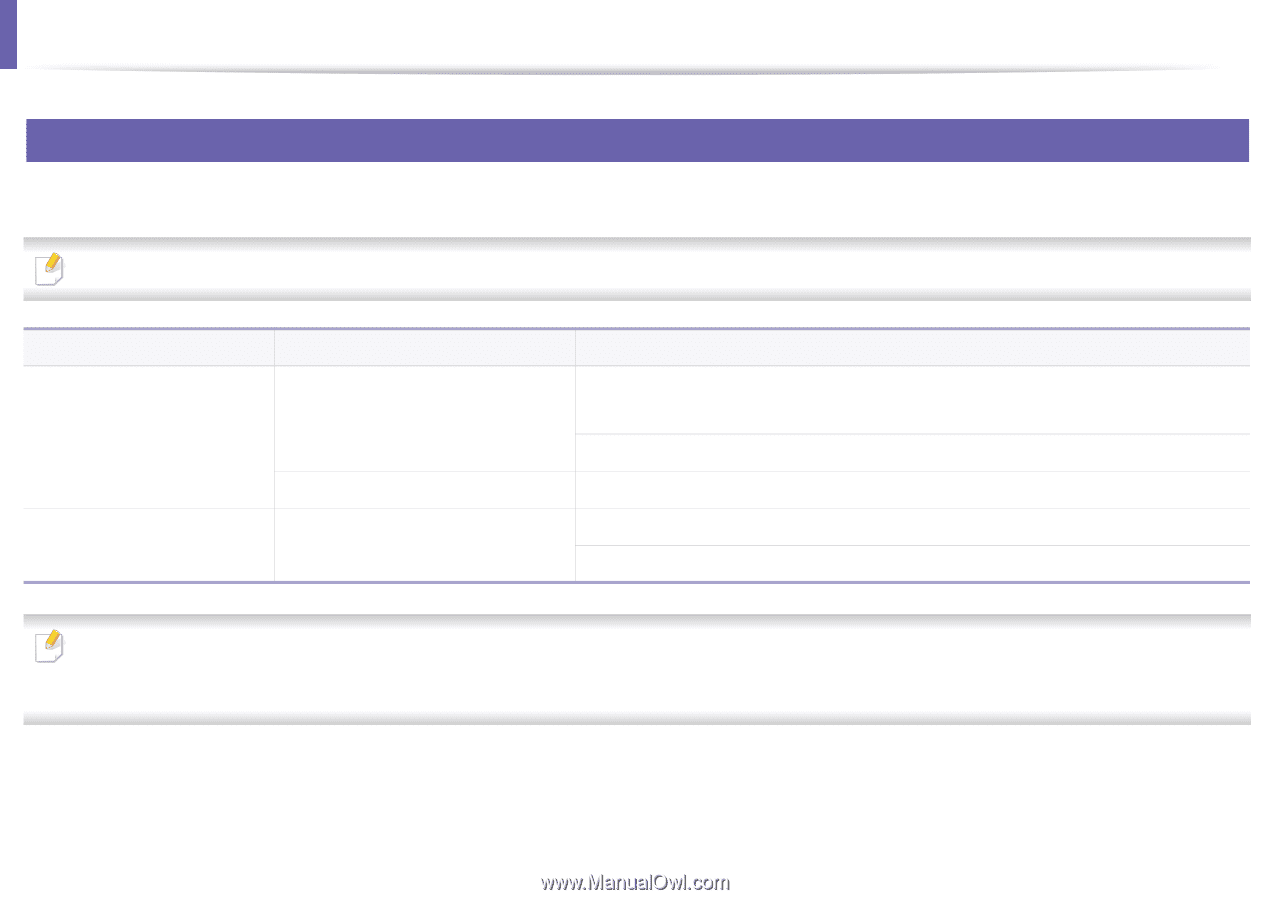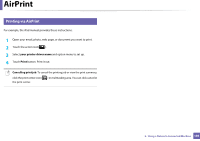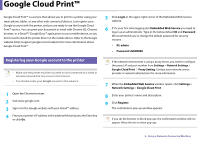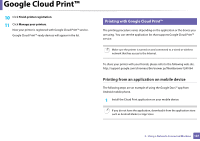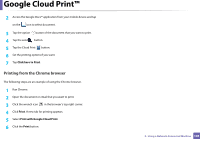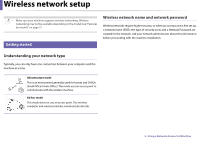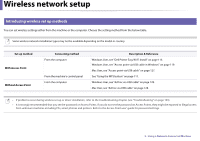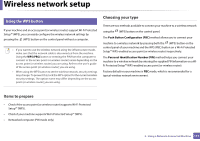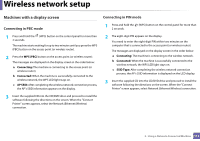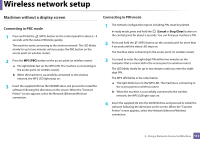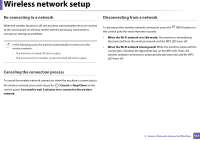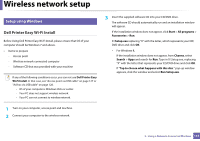Dell B1163 Dell Users Guide - Page 110
Introducing wireless set up methods, Set up method, Connecting method, Description & Reference
 |
View all Dell B1163 manuals
Add to My Manuals
Save this manual to your list of manuals |
Page 110 highlights
Wireless network setup 6 Introducing wireless set up methods You can set wireless settings either from the machine or the computer. Choose the setting method from the below table. Some wireless network installation types may not be available depending on the model or country. Set up method With Access Point Without Access Point Connecting method From the computer From the machine's control panel From the computer Description & Reference Windows User, see "Dell Printer Easy Wi-Fi Install" on page 115. Windows User, see "Access point via USB cable in Windows" on page 119. Mac User, see "Access point via USB cable" on page 127. See "Using the WPS button" on page 111. Windows User, see "Ad hoc via USB cable" on page 128. Mac User, see "Ad hoc via USB cable" on page 128. • If problems occur during wireless set up or driver installation, refer to the troubleshooting chapter (see "Troubleshooting" on page 133). • It is strongly recommended that you set the password on Access Points. If you do not set the password on Access Points, they might be exposed to illegal access from unknown machines including PCs, smart phones and printers. Refer to the Access Point user' guide for password settings. 2. Using a Network-Connected Machine 110