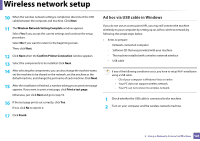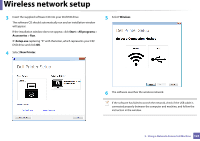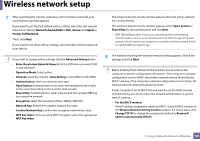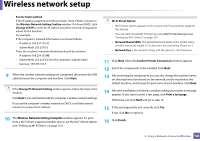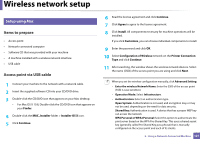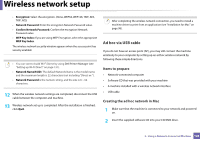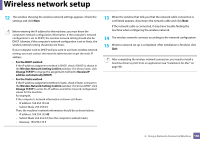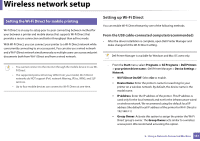Dell B1163 Dell Users Guide - Page 126
For the Static method, Wireless Network Setting Confirm, Change TCP/IP, Change PC Network Setting
 |
View all Dell B1163 manuals
Add to My Manuals
Save this manual to your list of manuals |
Page 126 highlights
Wireless network setup • For the Static method If the IP address assignment method is Static, check if Static is shown in the Wireless Network Setting Confirm window. If it shows DHCP, click Change TCP/IP to enter the IP address and other network configuration values for the machine. For example: If the computer's network information is as shown follows: - IP address: 169.254.133.42 - Subnet Mask: 255.255.0.0 Then, the machine's network information should be as below: - IP address: 169.254.133.43 - Subnet Mask: 255.255.0.0 (Use the computer's subnet mask.) - Gateway: 169.254.133.1 9 When the wireless network settings are completed, disconnect the USB cable between the computer and machine. Click Next. If the Change PC Network Setting window appears, follow the steps in the window. Click Next if you are finished with the computer's wireless network settings. If you set the computer's wireless network on DHCP, it will take several minutes to receive the IP address. 10 The Wireless Network Setting Complete window appears. To print from a Wi-Fi Direct supported mobile device, set the Wi-Fi Direct Option (see "Setting up Wi-Fi Direct" on page 131). Wi-Fi Direct Option: • Wi-Fi Direct option appears on the screen only if your printer supports this feature. • You can start to build Wi-Fi Direct by using Dell Printer Manager (see "Setting up Wi-Fi Direct" on page 131). • Network Name(SSID): The default Network Name is the model name and the maximum length is 22 characters (not including "Direct-xx-"). • Network Key is the numeric string, and the size is 8 ~ 64 characters. 11 Click Next when the Confirm Printer Connection window appears. 12 Select the components to be installed. Click Next. 13 After selecting the components, you can also change the machine name, set the machine to be shared on the network, set the machine as the default machine, and change the port name of each machine. Click Next. 14 After the installation is finished, a window asking you to print a test page appears. If you want to print a test page, click Print a test page. Otherwise, just click Next and go to step 16. 15 If the test page prints out correctly, click Yes. If not, click No to reprint it. 16 Click Finish. 2. Using a Network-Connected Machine 126