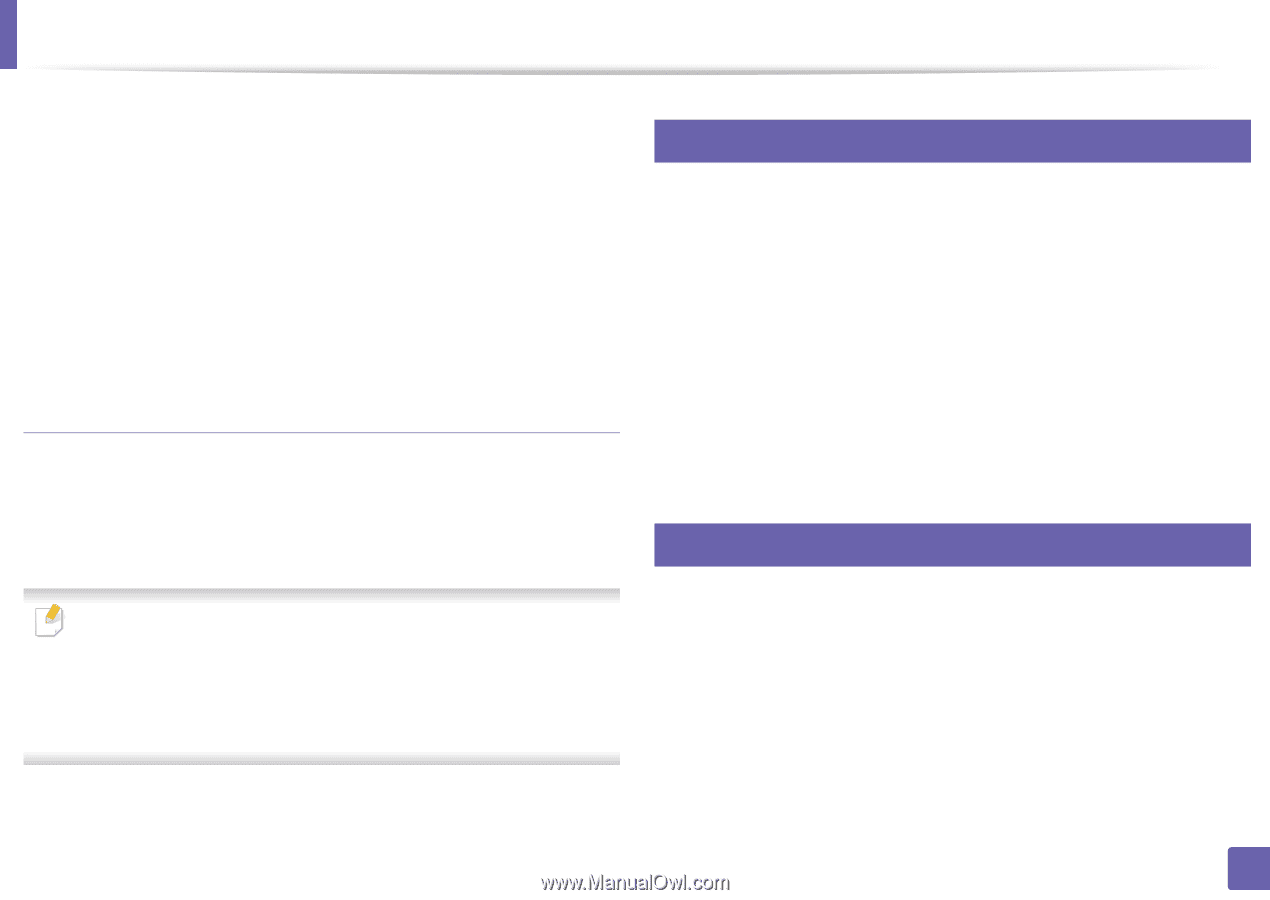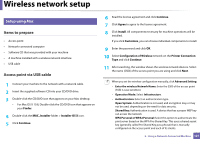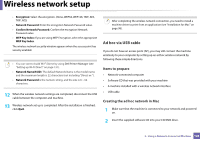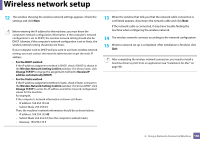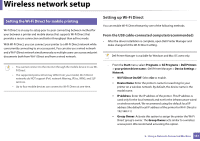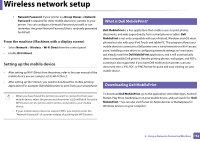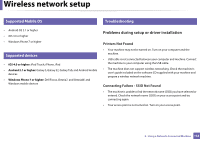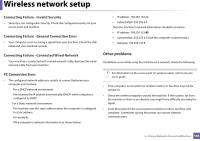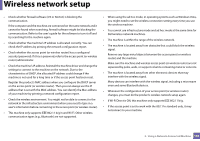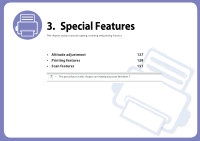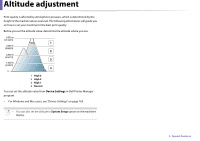Dell B1163 Dell Users Guide - Page 132
Setting up the mobile device, What is Dell MobilePrint?, Downloading Dell MobilePrint
 |
View all Dell B1163 manuals
Add to My Manuals
Save this manual to your list of manuals |
Page 132 highlights
Wireless network setup ▪ Network Password: If your printer is a Group Owner, a Network Password is required for other mobile devices to connect to your printer. You can configure a Network Password yourself, or can remember the given Network Password that is randomly generated by default. From the machine (Machines with a display screen) • Select Network > Wireless > Wi-Fi Direct from the control panel. • Enable Wi-Fi Direct. Setting up the mobile device • After setting up Wi-Fi Direct from the printer, refer to the user manual of the mobile device you are using to set its Wi-Fi Direct. • After setting up Wi-Fi Direct, you need to download the mobile printing application (For example: Dell Mobile print) to print from your smartphone. 11 What is Dell MobilePrint? Dell MobilePrint is a free application that enables users to print photos, documents, and web pages directly from a smartphone or tablet. Dell MobilePrint is not only compatible with your Android, Windows and iOS smart phones but also with your iPod Touch and tablet PC. This program allows your mobile device to connect to a Dell printer over a wired network or a Wi-Fi access point. Installing a new driver or configuring network settings isn't necessary - just simply install the Dell MobilePrint application, and it will automatically detect compatible Dell printers. Besides printing photos, web pages, and PDFs, scanning is also supported. If you have Dell multfunction printer, scan any document into a JPG, PDF, or PNG format for quick and easy viewing on your mobile device. 12 Downloading Dell MobilePrint • When you have found the printer you want to connect to from your mobile device, select the printer and the printer's LED will blink. Press the WPS button on the printer and it will be connected to your mobile device. • If your mobile device does not support WPS, you need to enter the "Network Password" of a printer instead of pushing the WPS button. To download Dell MobilePrint, go to the application store (Dell Apps, Android Market, Play Store, Marketplace) on your mobile device, and just search for "Dell MobilePrint." You can also visit iTunes for Apple devices or Marketplace for Windows devices on your computer. 2. Using a Network-Connected Machine 132