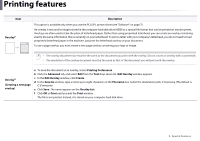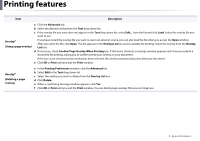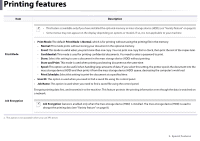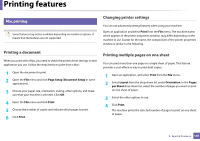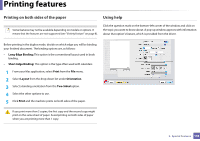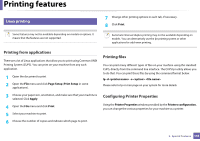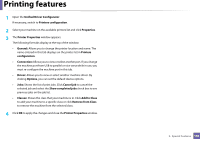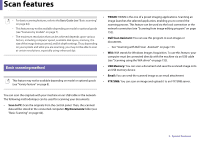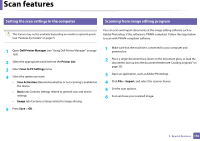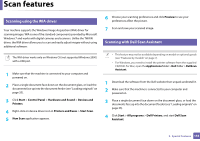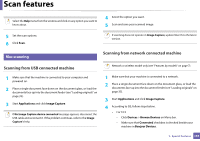Dell B1163 Dell Users Guide - Page 149
Printing from applications, Printing files, Configuring Printer Properties, Linux printing
 |
View all Dell B1163 manuals
Add to My Manuals
Save this manual to your list of manuals |
Page 149 highlights
Printing features 5 Linux printing Some features may not be available depending on models or options. It means that the features are not supported. 7 Change other printing options in each tab, if necessary. 8 Click Print. Automatic/manual duplex printing may not be available depending on models. You can alternatively use the lpr printing system or other applications for odd-even printing. Printing from applications There are a lot of Linux applications that allow you to print using Common UNIX Printing System (CUPS). You can print on your machine from any such application. 1 Open the document to print 2 Open the File menu and click Page Setup (Print Setup in some applications). Printing files You can print many different types of files on your machine using the standard CUPS, directly from the command line interface. The CUPS lpr utility allows you to do that. You can print these files by using the command format below. lp -d -o Please refer to lp or man page on your system for more details. 3 Choose your paper size, orientation, and make sure that your machine is selected. Click Apply. 4 Open the File menu and click Print. 5 Select your machine to print. 6 Choose the number of copies and indicate which page to print. Configuring Printer Properties Using the Printer Properties window provided by the Printers configuration, you can change the various properties for your machine as a printer. 3. Special Features 149