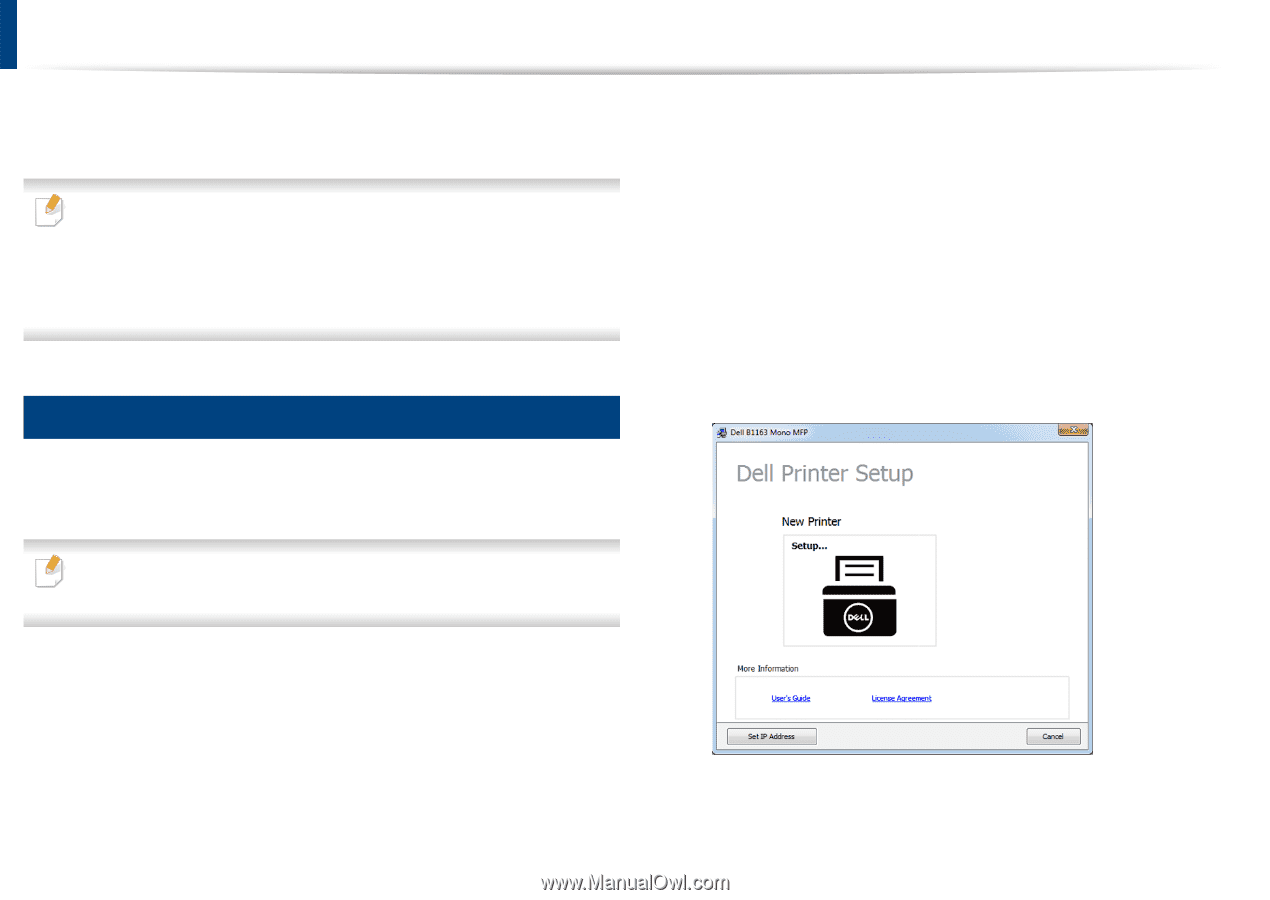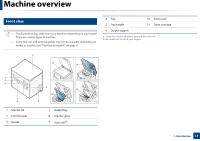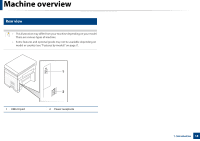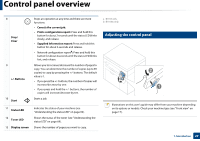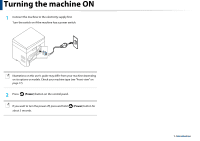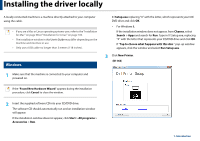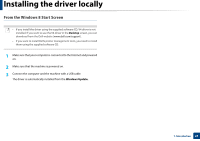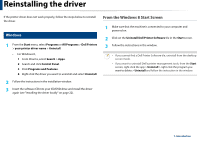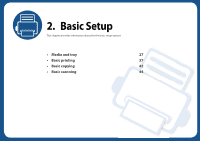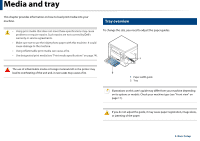Dell B1163 Dell Users Guide - Page 22
Installing the driver locally, Start, All programs, Accessories, Setup.exe, Charms, Search
 |
View all Dell B1163 manuals
Add to My Manuals
Save this manual to your list of manuals |
Page 22 highlights
Installing the driver locally A locally connected machine is a machine directly attached to your computer using the cable. • If you are a Mac or Linux operating systems user, refer to the "Installation for Mac" on page 98 or "Installation for Linux" on page 100. • The installation window in this User's Guide may differ depending on the machine and interface in use. • Only use a USB cable no longer than 3 meters (118 inches). 13 Windows 1 Make sure that the machine is connected to your computer and powered on. X:\Setup.exe replacing "X" with the letter, which represents your CD/ DVD drive and click OK. • For Windows 8, If the installation window does not appear, from Charms, select Search > Apps and search for Run. Type in X:\Setup.exe, replacing "X" with the letter that represents your CD/DVD drive and click OK. If "Tap to choose what happens with this disc." pop-up window appears, click the window and select Run Setup.exe. 3 Click New Printer. (B1163) If the "Found New Hardware Wizard" appears during the installation procedure, click Cancel to close the window. 2 Insert the supplied software CD into your CD/DVD drive. The software CD should automatically run and an installation window will appear. If the installation window does not appear, click Start > All programs > Accessories > Run. 1. Introduction 22