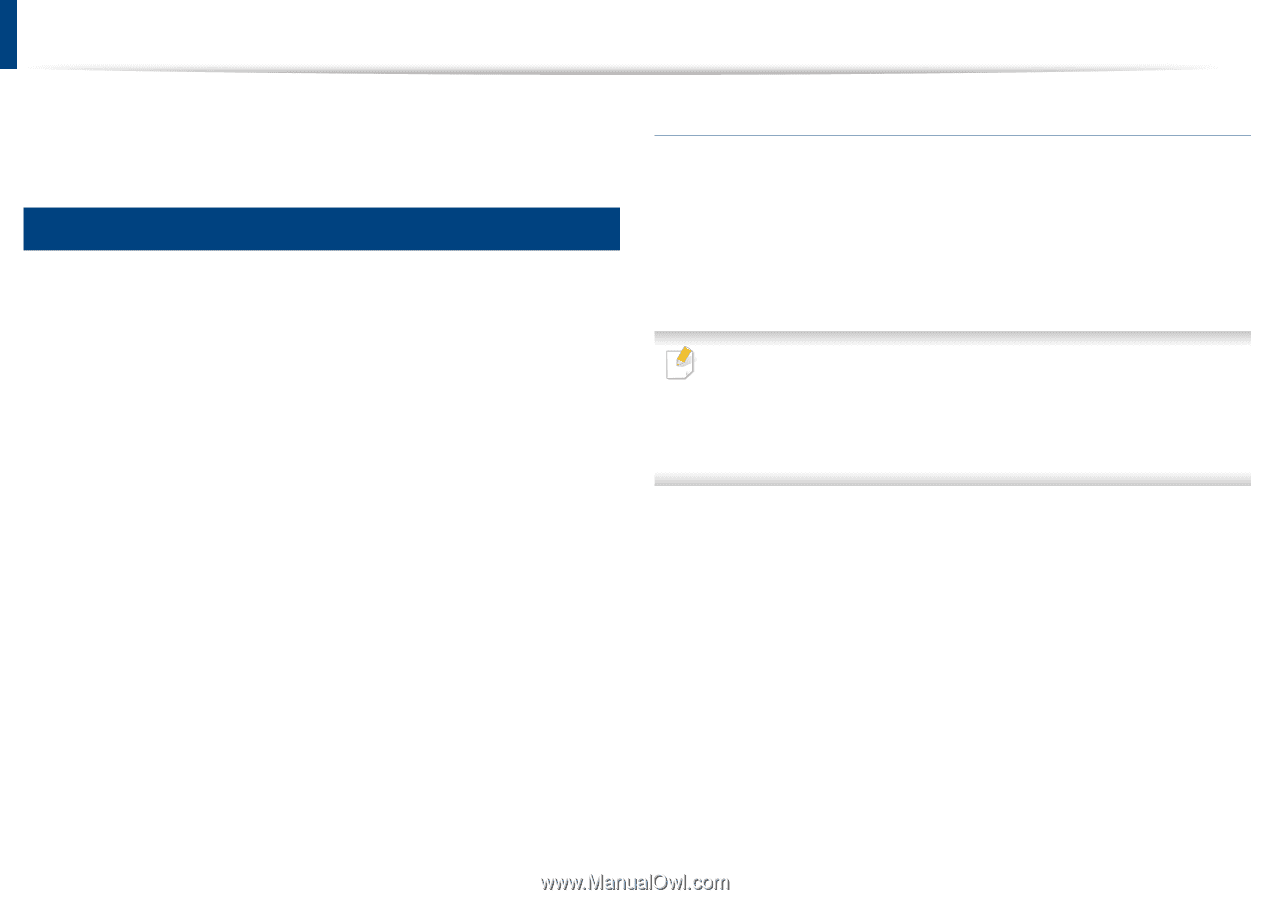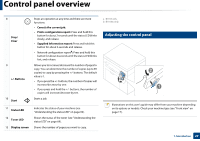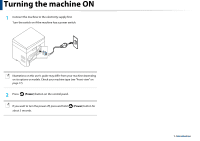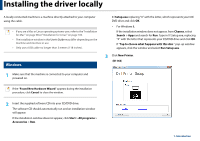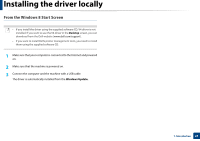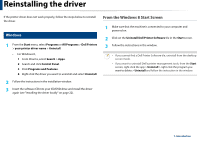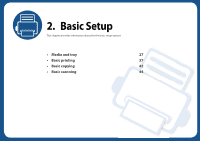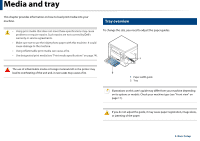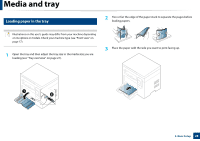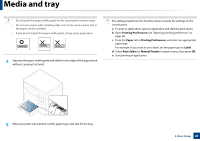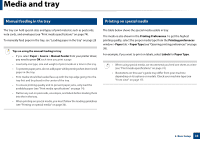Dell B1163 Dell Users Guide - Page 25
Reinstalling the driver, Programs and Features
 |
View all Dell B1163 manuals
Add to My Manuals
Save this manual to your list of manuals |
Page 25 highlights
Reinstalling the driver If the printer driver does not work properly, follow the steps below to reinstall the driver. 14 Windows 1 From the Start menu, select Programs or All Programs > Dell Printers > your printer driver name > Uninstall. • For Windows 8, 1 From Charms, select Search > Apps. 2 Search and click Control Panel. 3 Click Programs and Features. 4 Right-click the driver you want to uninstall and select Uninstall. 2 Follow the instructions in the installation window. 3 Insert the software CD into your CD/DVD drive and install the driver again (see "Installing the driver locally" on page 22). From the Windows 8 Start Screen 1 Make sure that the machine is connected to your computer and powered on. 2 Click on the Uninstall Dell Printer Software tile in the Start screen. 3 Follow the instructions in the window. • If you cannot find a Dell Printer Software tile, uninstall from the desktop screen mode. • If you want to uninstall Dell's printer management tools, from the Start screen, right-click the app > Uninstall > right-click the program you want to delete > Uninstall and follow the instruction in the window. 1. Introduction 25