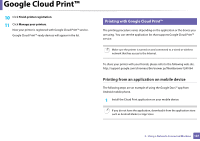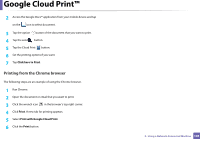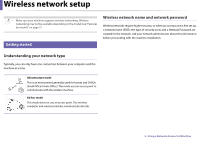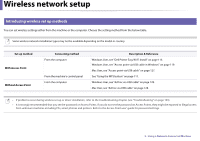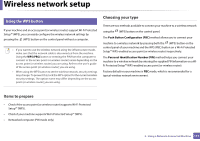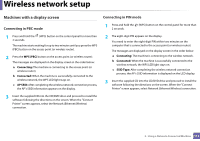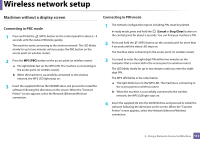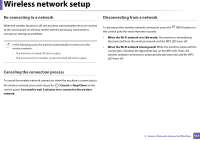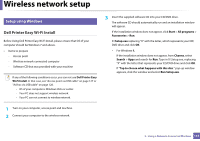Dell B1163 Dell Users Guide - Page 112
Connecting in PBC mode, WPS PBC, Connecting, AP SSID, SSID Type
 |
View all Dell B1163 manuals
Add to My Manuals
Save this manual to your list of manuals |
Page 112 highlights
Wireless network setup Machines with a display screen Connecting in PBC mode 1 Press and hold the (WPS) button on the control panel for more than 2 seconds. The machine starts waiting for up to two minutes until you press the WPS (PBC) button on the access point (or wireless router). 2 Press the WPS (PBC) button on the access point (or wireless router). The messages are displayed on the display screen in the order below: a Connecting: The machine is connecting to the access point (or wireless router). b Connected: When the machine is successfully connected to the wireless network, the WPS LED light stays on. c AP SSID: After completing the wireless network connection process, the AP's SSID information appears on the display. 3 Insert the supplied CD into the CD/DVD drive and proceed to install the software following the directions on the screen. When the "Connect Printer" screen appears, select the Network (Ethernet/Wireless) connection. Connecting in PIN mode 1 Press and hold the (WPS) button on the control panel for more than 2 seconds. 2 The eight-digit PIN appears on the display. You need to enter the eight-digit PIN within two minutes on the computer that is connected to the access point (or wireless router). The messages are displayed on the display screen in the order below: a Connecting: The machine is connecting to the wireless network. b Connected: When the machine is successfully connected to the wireless network, the WPS LED light stays on. c SSID Type: After completing the wireless network connection process, the AP's SSID information is displayed on the LCD display. 3 Insert the supplied CD into the CD/DVD drive and proceed to install the software following the directions on the screen. When the "Connect Printer" screen appears, select Network (Ethernet/Wireless) connection. 2. Using a Network-Connected Machine 112