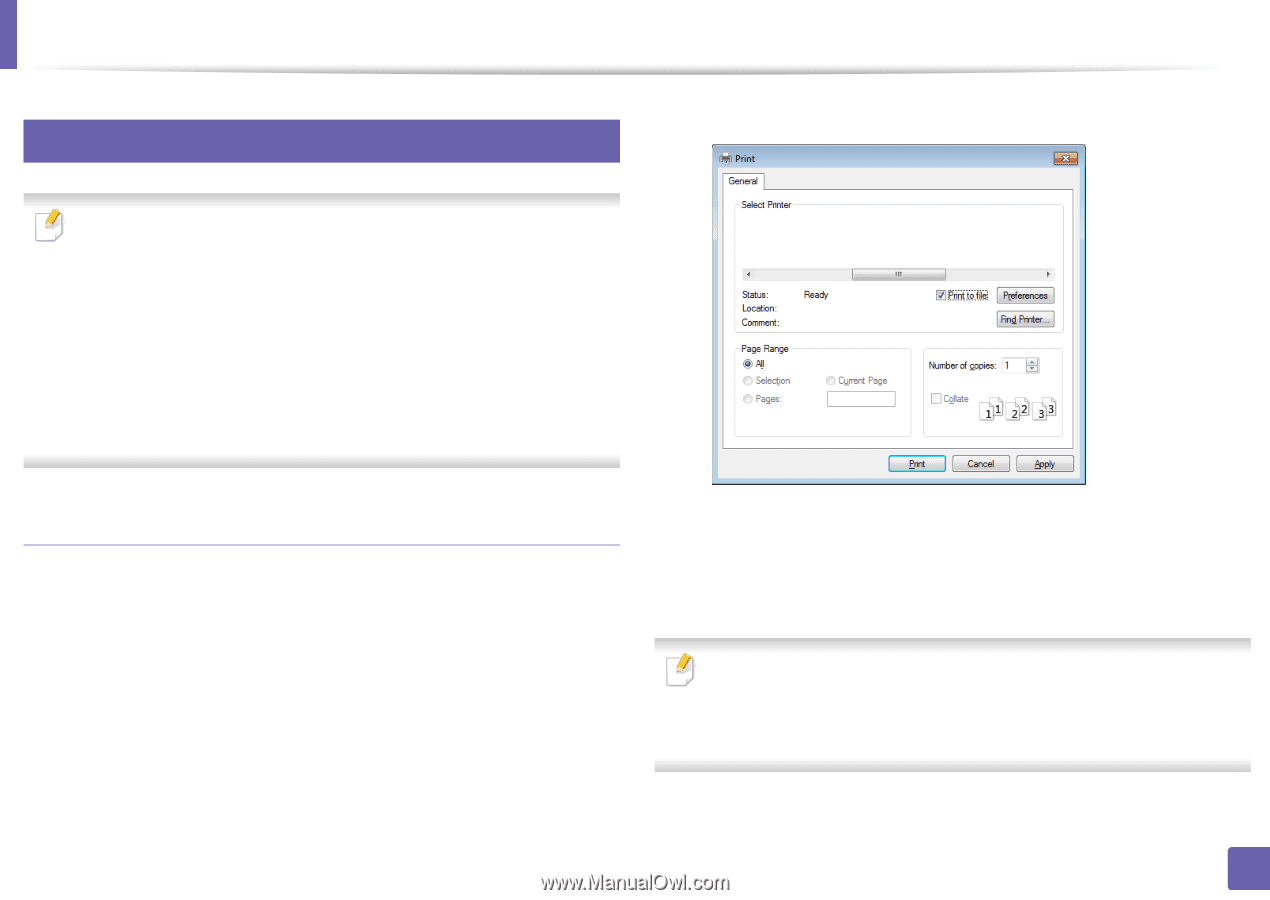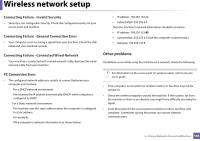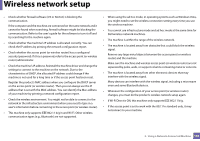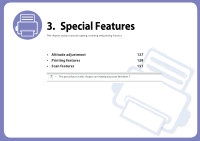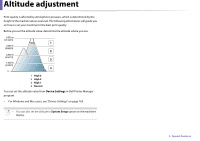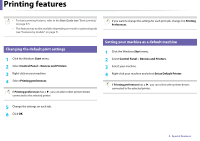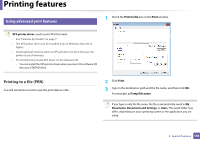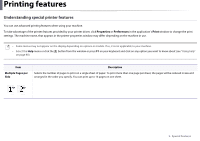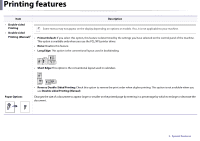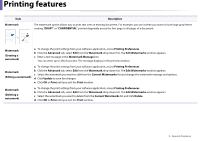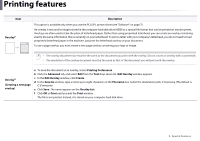Dell B1163 Dell Users Guide - Page 139
Printing features
 |
View all Dell B1163 manuals
Add to My Manuals
Save this manual to your list of manuals |
Page 139 highlights
Printing features 3 Using advanced print features 1 Check the Print to file box in the Print window. XPS printer driver: used to print XPS file format. • See "Features by models" on page 7. • The XPS printer driver can be installed only on Windows Vista OS or higher. • Install optional memory when an XPS job does not print because the printer is out of memory. • For models that provide XPS driver on the software CD: - You can install the XPS printer driver when you insert the software CD into your CD/DVD drive. Printing to a file (PRN) You will sometimes need to save the print data as a file. 2 Click Print. 3 Type in the destination path and the file name, and then click OK. For example, c:\Temp\file name. If you type in only the file name, the file is automatically saved in My Documents, Documents and Settings, or Users. The saved folder may differ, depending on your operating system or the application you are using. 3. Special Features 139