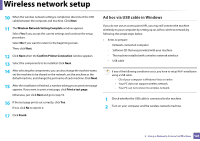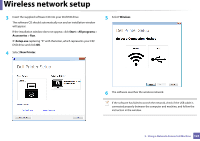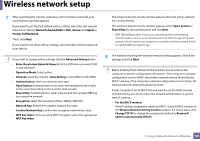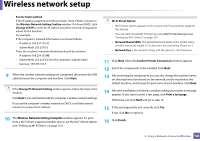Dell B1163 Dell Users Guide - Page 121
Enter the wireless Network Name, WPA Personal or WPA2 Personal
 |
View all Dell B1163 manuals
Add to My Manuals
Save this manual to your list of manuals |
Page 121 highlights
Wireless network setup 6 Click Next. 8 After searching, the window shows the wireless network devices. Select the name (SSID) of the access point you are using and click Next. 7 The Setup searches the wireless network. If the search has failed, you may check if the USB cable is properly connected between the computer and machine, and follow the instructions on the window. If you cannot find the network name you want to choose, or if you want to set the wireless configuration manually, click Advanced Setting. • Enter the wireless Network Name: Enter the SSID of access point you want (SSID is case-sensitive). • Operation Mode: Select Infrastructure. • Authentication: Select an authentication type. Open System: Authentication is not used, and encryption may or may not be used, depending on the need for data security. Shared Key: Authentication is used. A device that has a proper WEP key can access the network. WPA Personal or WPA2 Personal: Select this option to authenticate the print server based on WPA Pre-Shared Key. This uses a shared secret key (generally called Pre- Shared Key pass phrase) which is manually configured on the access point and each of its clients. • Encryption: Select the encryption (None, WEP64, WEP128, TKIP, AES, TKIP AES). • Network Key: Enter the encryption network key value. • Confirm Network Key: Confirm the encryption network key value. • WEP Key Index: If you are using WEP Encryption, select the appropriate WEP Key Index. 2. Using a Network-Connected Machine 121