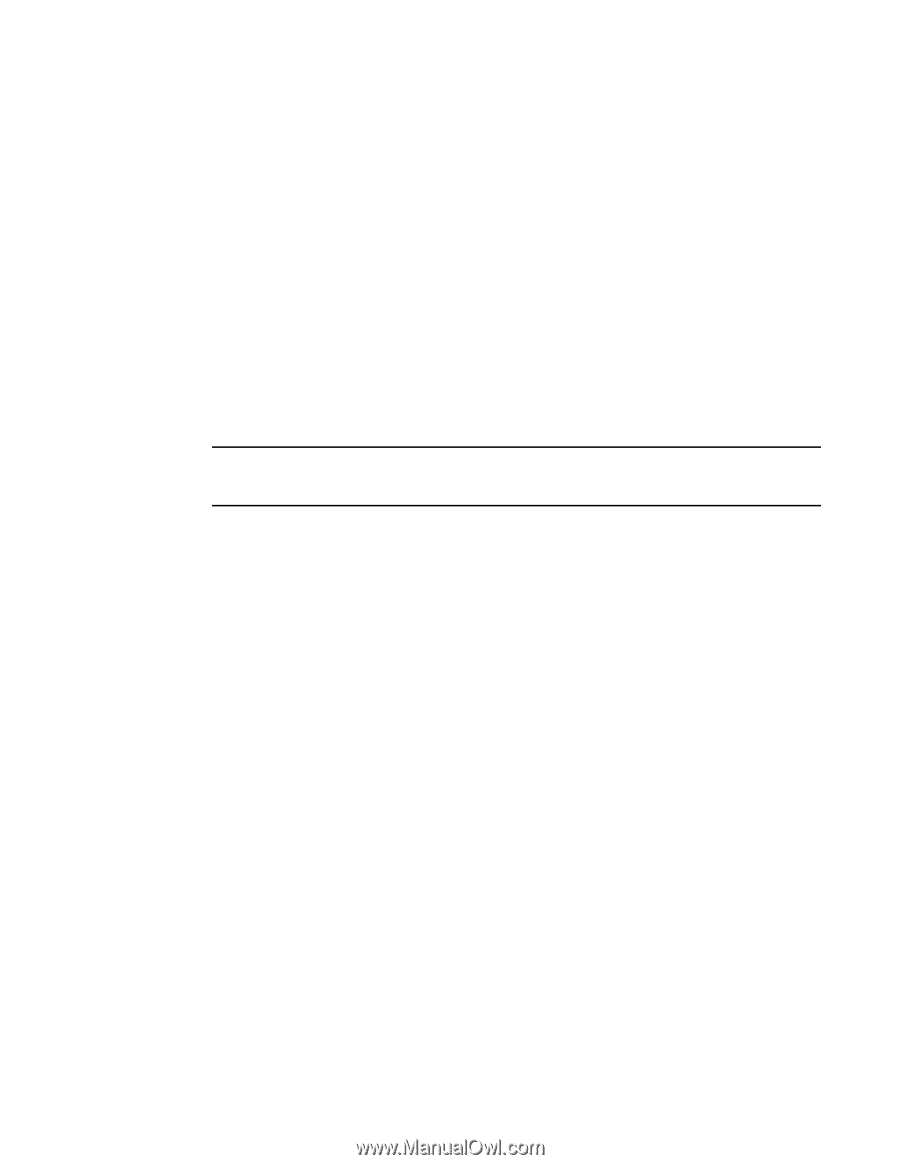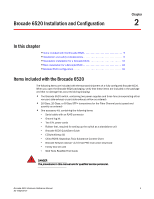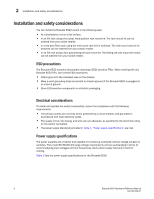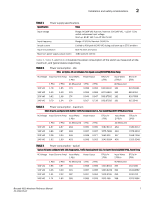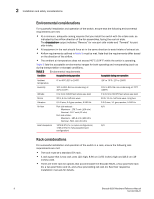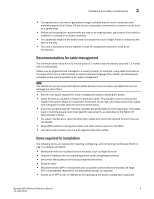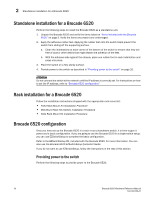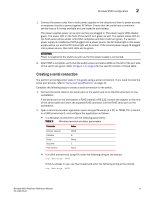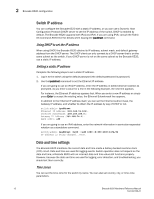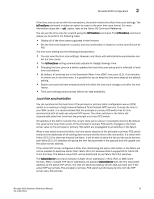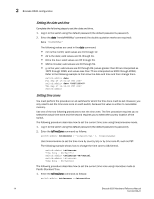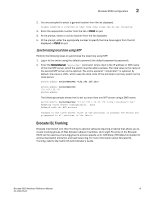Dell Brocade 6520 Brocade 6520 Hardware Referencce Manual - Page 22
Standalone installation for a Brocade 6520, Brocade 6520 configuration, Providing power to the switch
 |
View all Dell Brocade 6520 manuals
Add to My Manuals
Save this manual to your list of manuals |
Page 22 highlights
2 Standalone installation for a Brocade 6520 Standalone installation for a Brocade 6520 Perform the following steps to install the Brocade 6520 as a standalone unit. 1. Unpack the Brocade 6520 and verify the items listed on "Items included with the Brocade 6520" on page 5. Verify the items are present and undamaged. 2. Apply the adhesive rubber feet. Applying the rubber feet onto the switch helps prevent the switch from sliding off the supporting surface. a. Clean the indentations at each corner of the bottom of the switch to ensure that they are free of dust or other debris that might lessen the adhesion of the feet. b. With the adhesive side against the chassis, place one rubber foot in each indentation and press into place. 3. Place the switch on a flat, sturdy surface. 4. Provide power to the switch as described in "Providing power to the switch" on page 10. ATTENTION Do not connect the switch to the network until the IP address is correctly set. For instructions on how to set the IP address, refer to "Brocade 6520 configuration" Rack installation for a Brocade 6520 Follow the installation instructions shipped with the appropriate rack mount kit: • Fixed Rack Mount Kit Installation Procedure • Mid-Mount Rack Kit (Switch) Installation Procedure • Slide Rack Mount Kit Installation Procedure Brocade 6520 configuration Once you have set up the Brocade 6520 in a rack or as a standalone switch, it is time to give it power and a basic configuration. If you are going to use the Brocade 6520 in a single-switch setup, you can use EZSwitchSetup to complete the basic configuration. Refer to the EZSwitchSetup CD, included with the Brocade 6520, for more information. You can also use the Brocade 6520 EZSwitchSetup Quickstart Guide. If you do not want to use EZSwitchSetup, follow the instructions in the rest of this section. Providing power to the switch Perform the following steps to provide power to the Brocade 6520. 10 Brocade 6520 Hardware Reference Manual 53-1002705-01