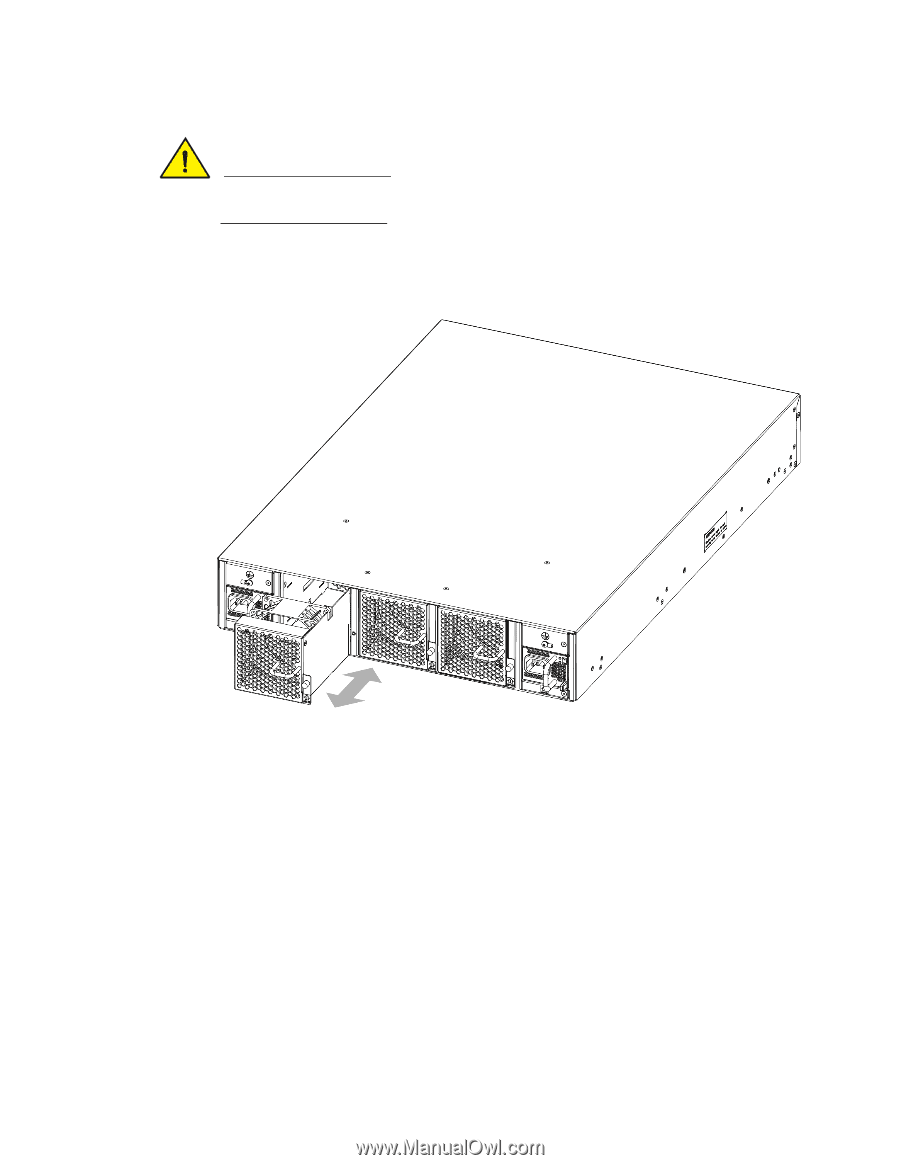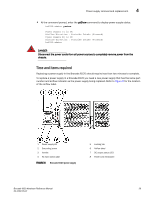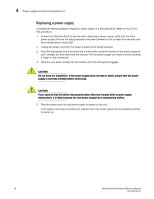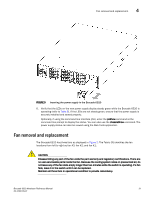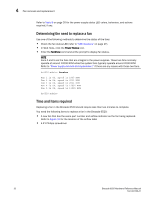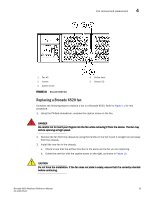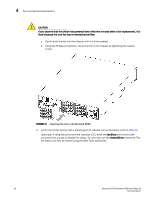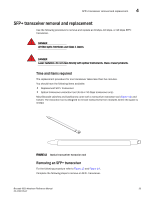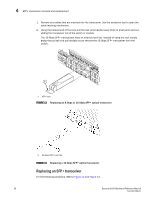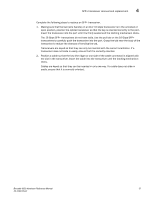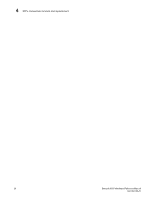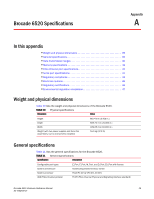Dell Brocade 6520 Brocade 6520 Hardware Referencce Manual - Page 46
Optionally, if using the command line interface CLI, enter
 |
View all Dell Brocade 6520 manuals
Add to My Manuals
Save this manual to your list of manuals |
Page 46 highlights
4 Fan removal and replacement CAUTION If you observe that the switch has powered down after two minutes after a fan replacement, it is likely because the new fan has a mismatched airflow. c. Gently push the fan into the chassis until it is firmly seated. d. Using the Phillips screwdriver, secure the fan to the chassis by tightening the captive screw. FIGURE 11 Inserting the fan in the Brocade 6520 4. Verify that the fan status LED is steady green to indicate normal operation (refer to Table 8). Optionally, if using the command line interface (CLI), enter the fanShow command at the command line prompt to display the status. You can also use the chassisShow command. The fan status can also be viewed using the Web Tools application. 34 Brocade 6520 Hardware Reference Manual 53-1002705-01