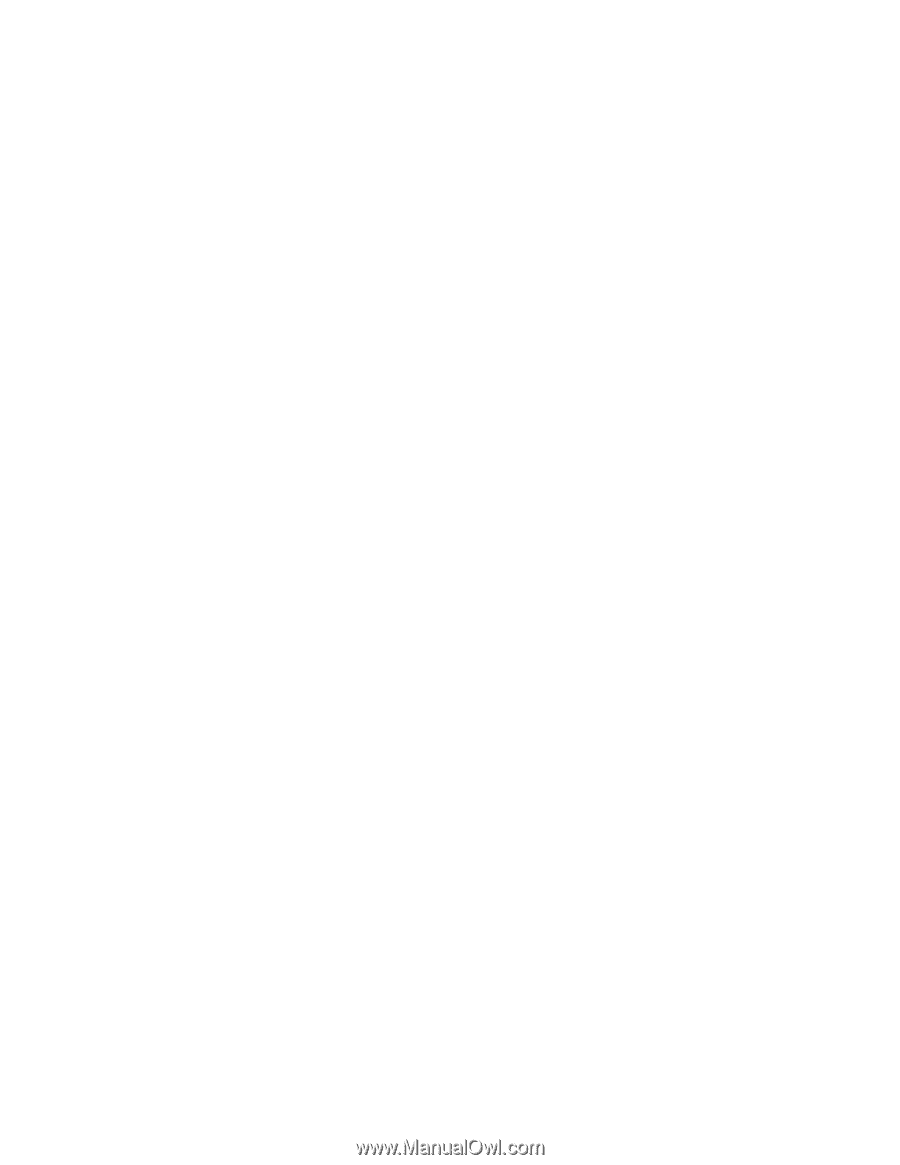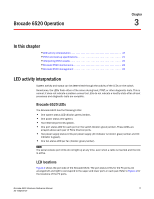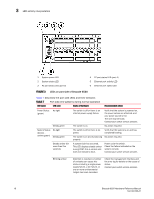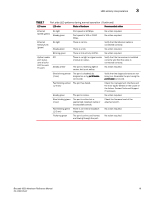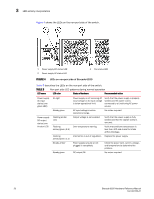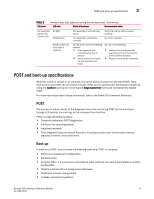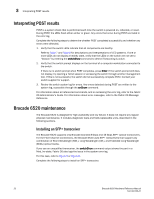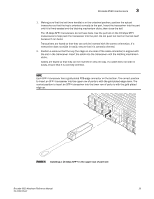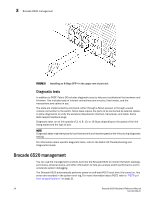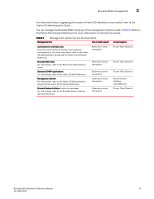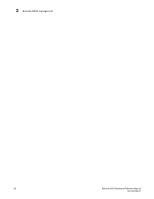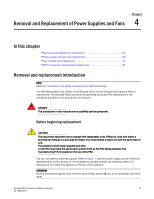Dell Brocade 6520 Brocade 6520 Hardware Referencce Manual - Page 34
Interpreting POST results, Brocade 6520 maintenance, Installing an SFP+ transceiver - review
 |
View all Dell Brocade 6520 manuals
Add to My Manuals
Save this manual to your list of manuals |
Page 34 highlights
3 Interpreting POST results Interpreting POST results POST is a system check that is performed each time the switch is powered on, rebooted, or reset. During POST, the LEDs flash either amber or green. Any errors that occur during POST are listed in the error log. Complete the following steps to determine whether POST completed successfully and whether any errors were detected. 1. Verify that the switch LEDs indicate that all components are healthy. Refer to Table 7 and Table 8 for descriptions and interpretations of LED patterns. If one or more LEDs do not display a healthy state, verify that the LEDs on the switch are not set to "beacon" by entering the switchShow command to detect if beaconing is active. 2. Verify that the switch prompt displays on the terminal of a computer workstation connected to the switch. If there is no switch prompt when POST completes, press Enter. If the switch prompt still does not display, try opening a Telnet session or accessing the switch through another management tool. If this is not successful, the switch did not successfully complete POST. Contact your switch supplier for support. 3. Review the switch system log for errors. Any errors detected during POST are written to the system log, accessible through the errShow command. For information about all referenced commands, and on accessing the error log, refer to the Fabric OS Administrator's Guide. For information about error messages, refer to the Fabric OS Message Reference. Brocade 6520 maintenance The Brocade 6520 is designed for high availability and low failure; it does not require any regular physical maintenance. It includes diagnostic tests and field-replaceable units, described in the following sections. Installing an SFP+ transceiver The Brocade 6520 supports only Brocade-branded 8 Gbps and 16 Gbps SFP+ optical transceivers. For the Fibre Channel connections, the Brocade 6520 uses SFP+ transceivers that support any combination of Short Wavelength (SWL), Long Wavelength (LWL), and Extended Long Wavelength (ELWL) optical media. If you use an unqualified transceiver, the switchShow command output shows the port in a Mod_Inv state. Fabric OS also logs the issue in the system error log. For this task, refer to Figure 5 or Figure 6. Complete the following steps to install an SFP+ transceiver. 22 Brocade 6520 Hardware Reference Manual 53-1002705-01